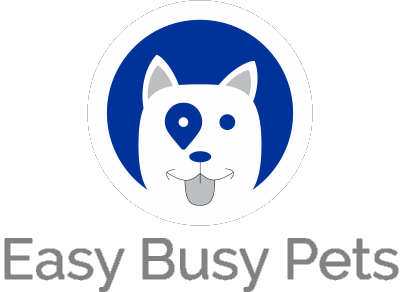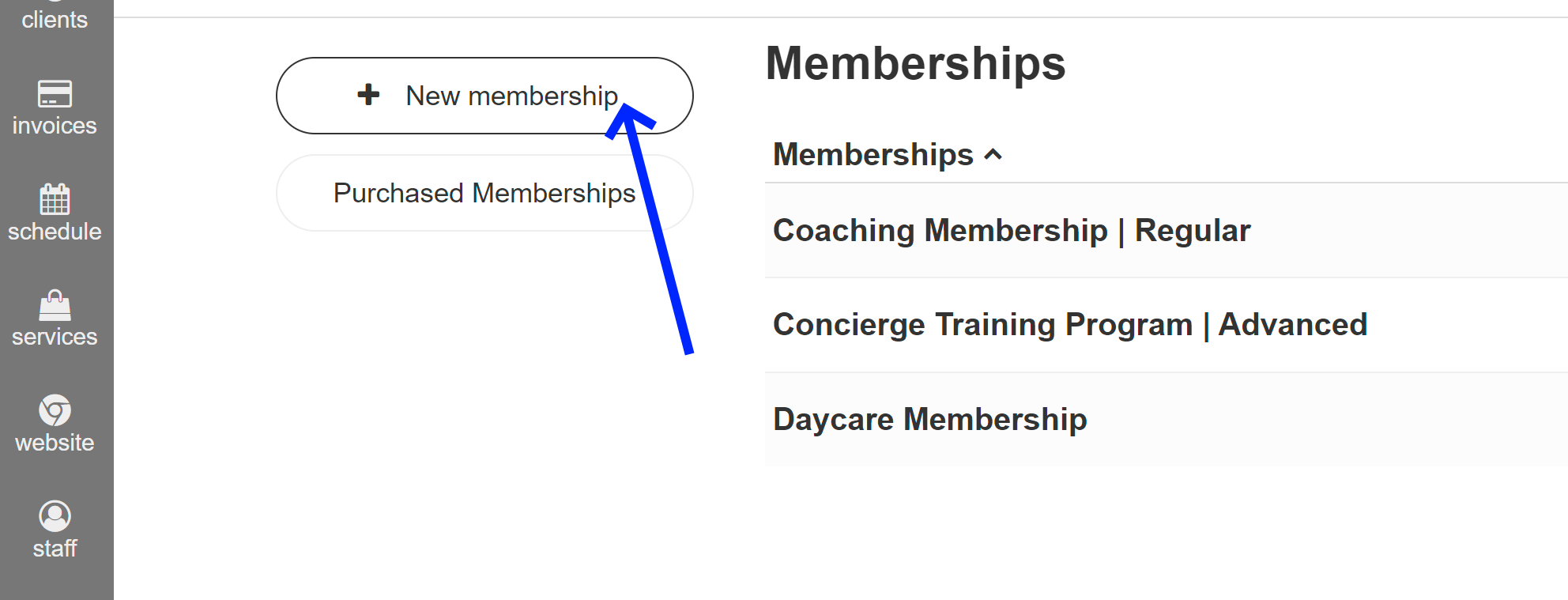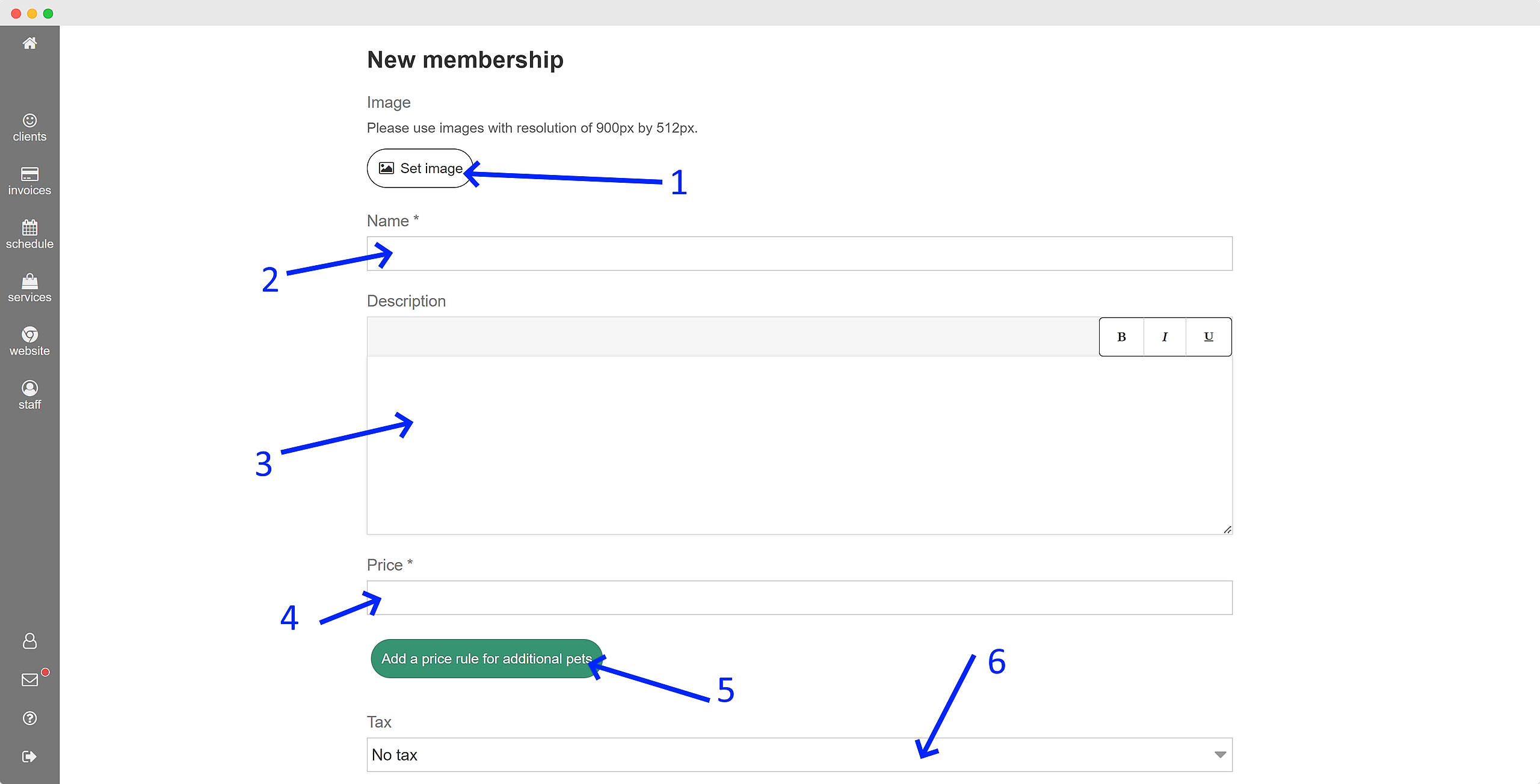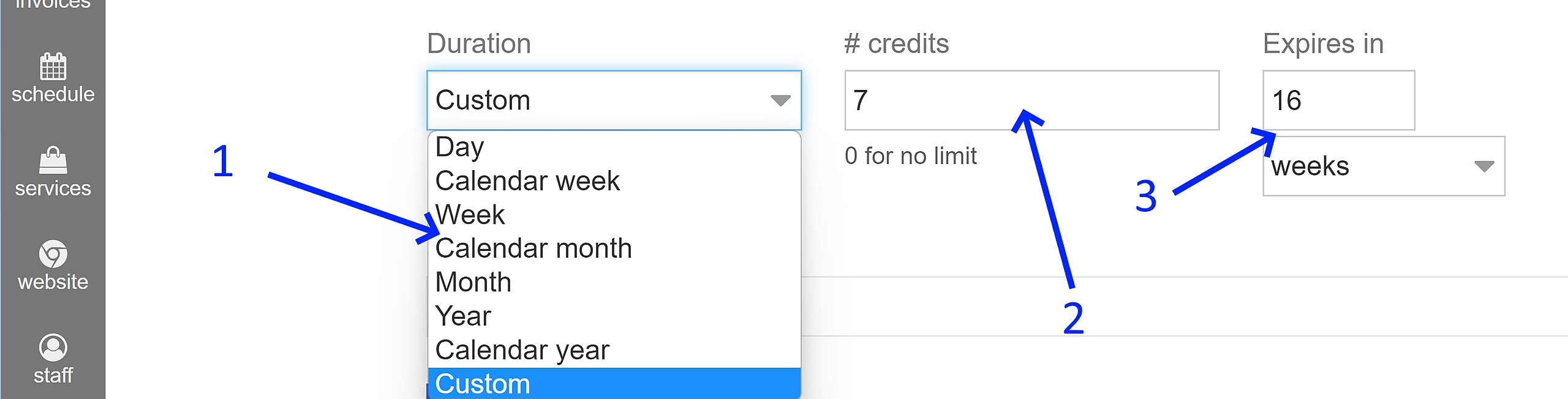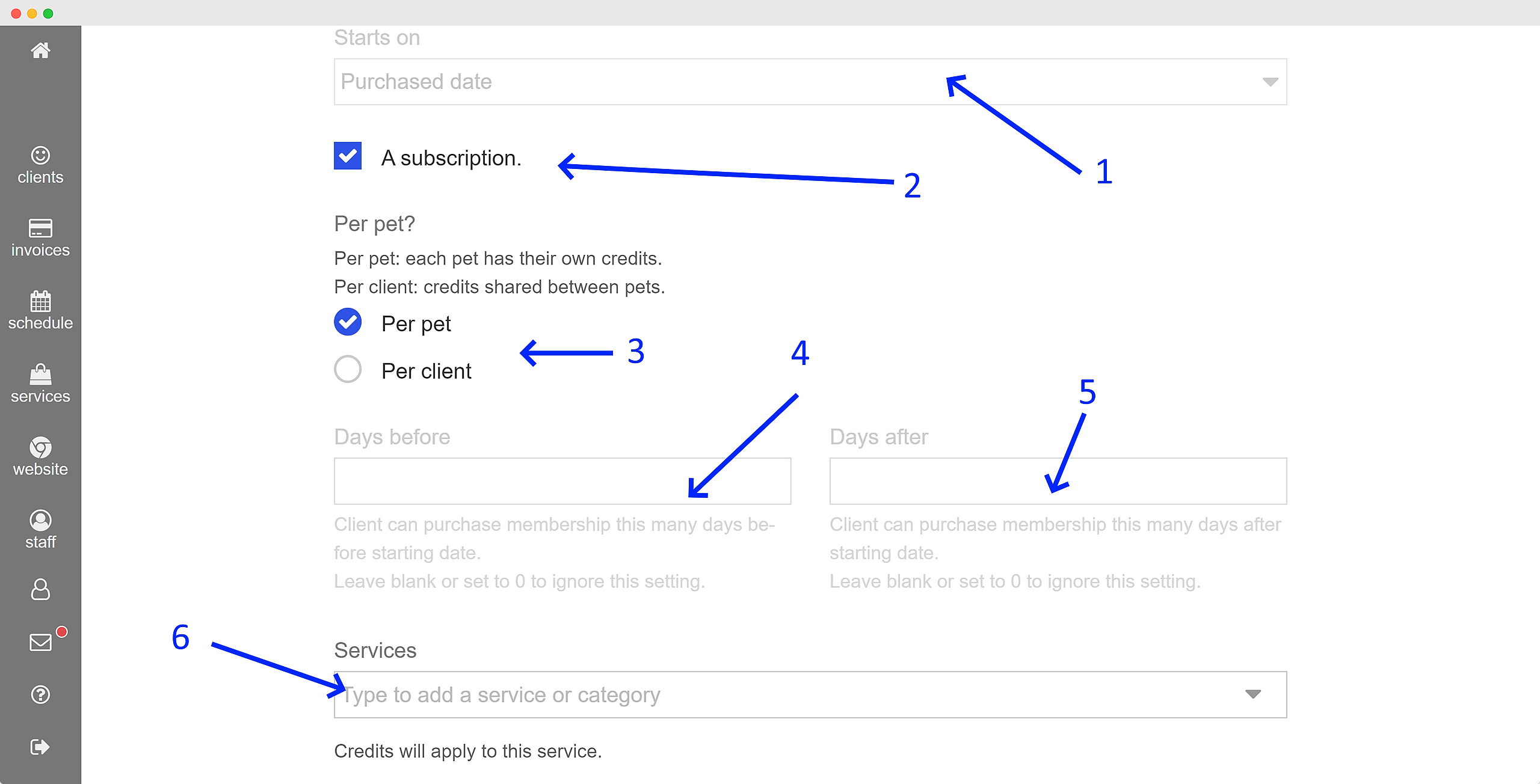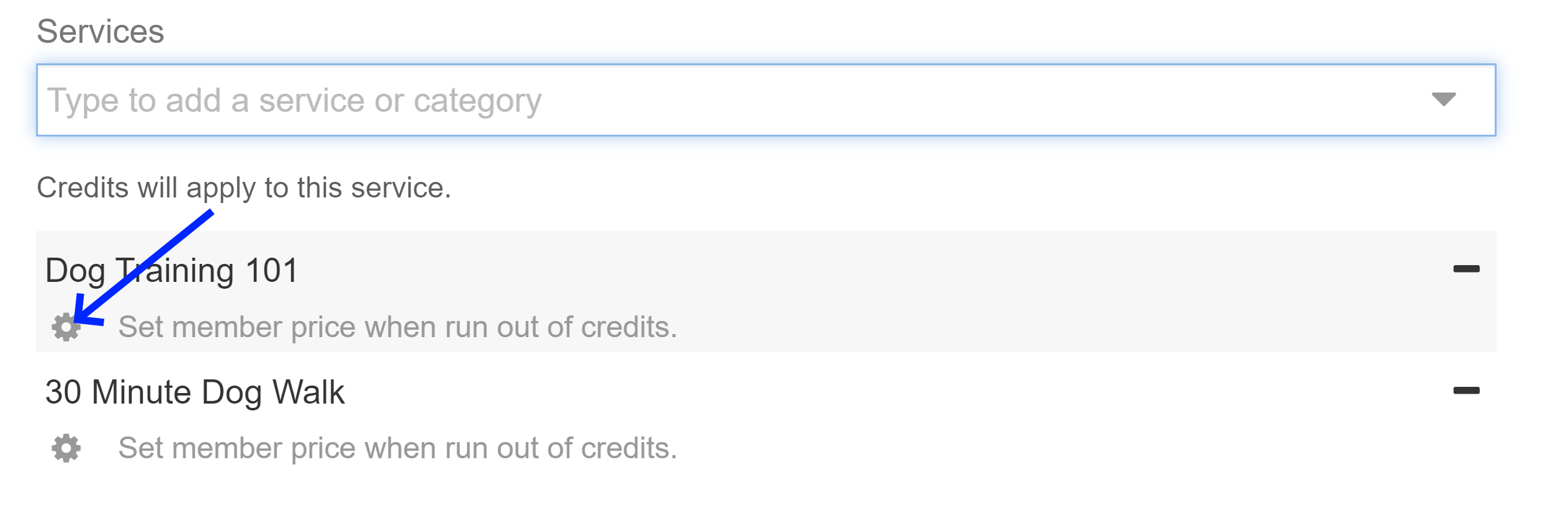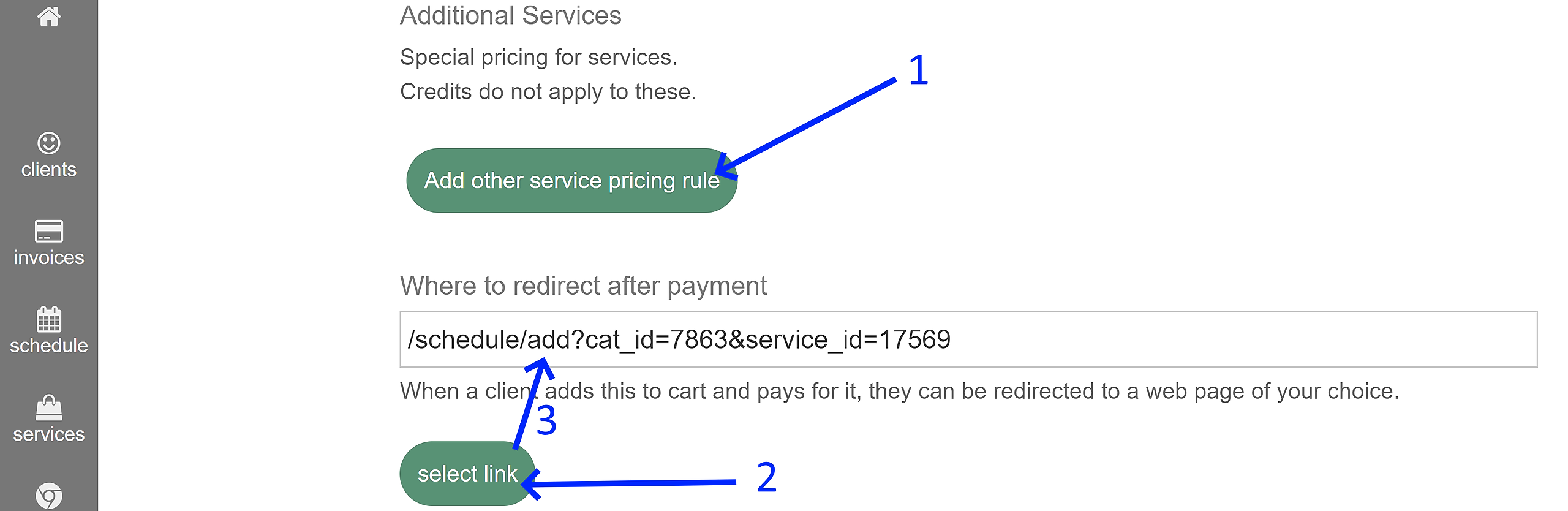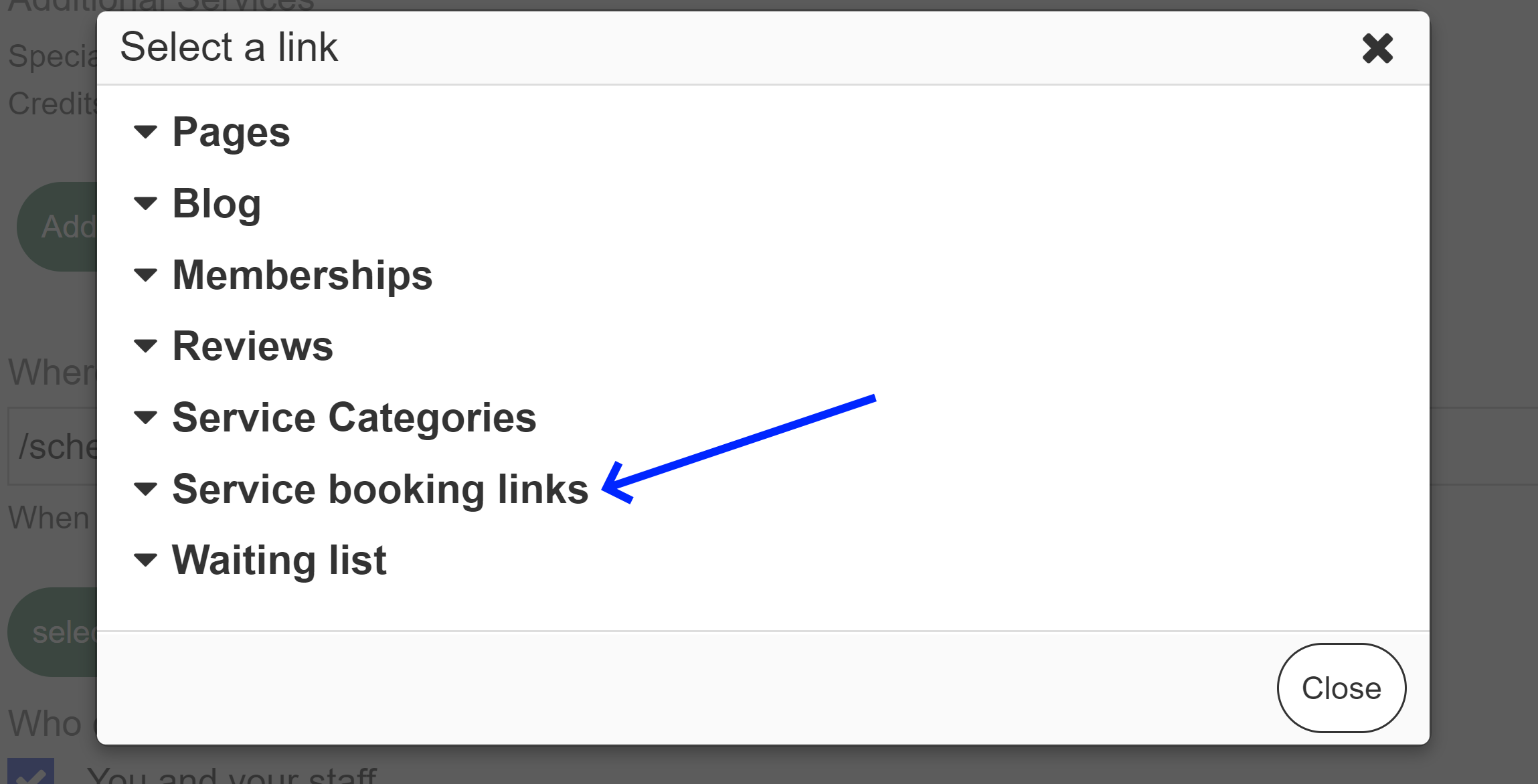A membership gets your pet owner access to services and discounts. But to keep their membership active, they have to pay you a fee – that's their subscription to your pet care business. This is usually setup to be a reoccurring fee, but it's not required.
The first key distinction between a membership and a package lies in the expiration aspect. While a package typically has no set expiry date, a membership requires the definition of an expiration period, even if it is set for a significant duration in the future. This expiration feature in memberships ensures proper management and allows for clear terms and conditions regarding the duration of the membership.
The second key distinction is that a membership can auto-renew on a daily, weekly, monthly or yearly basis.
A membership is an offer with a number of credits that can be used to book one of many services that apply to the membership. The system automatically applies membership credits during booking, unless the membership is unlimited, in which case there is an unlimited amount of credits to apply.
A client can buy a Membership by clicking on 'Add to Cart' and paying for it or a manager/staff can Invoice a client and add the Membership as a line item in the Invoice. Once the Invoice is paid the package becomes active.
If the client already had that membership then buying it again would give them more credits.
To create a membership go to Services > Memberships
Next click on "New Membership":
On configuration of a new membership, we start with the general options:
-
Membership Image: Enhance the visual appeal of your membership tiers with custom images such as gold, silver, or bronze ribbons. These symbols of distinction are commonly recognized designations for different membership levels, adding a touch of elegance to your offerings.
-
Membership Name: Ensure clarity and ease of search by including relevant terms like "membership," "package," or "program" in the title. This best practice simplifies locating specific memberships when generating bills or accessing membership details. A quick search using keywords like "mem..." will instantly display all memberships containing the desired text.
-
Membership Description: Provide a comprehensive description that outlines the purpose and features of the membership. For example, a "Doggy Daycare Membership" could include benefits such as up to 3 full-day daycare sessions per week, with a 50% discount on any additional sessions. Highlight additional perks, such as exclusive discounts on leashes and collars, to enhance the value proposition for your members.
-
Membership Price: Clearly indicate the price associated with the membership. If the membership is auto-renewing, then this price is for one renewal period.
-
Additional Pet Rules: Offer incentives for clients with multiple pets by providing discounted rates for each additional pet within the same family. This encourages clients to enroll all their pets in the membership, promoting loyalty and increased customer satisfaction.
-
Tax Options: Customize the tax settings according to your specific location and regulations. While some states may require service tax, provide the flexibility to choose a default option of "No Tax" for those regions where tax is not applicable.
Next we define the period of activity for the membership:
-
In the membership settings, you have the option to set a membership "Duration" to repeat or run just once. This duration can be a single day, week, month, year, or even a more specific period like 16 weeks as illustrated above. Now, let's clarify the distinction between a "calendar month" and a "month." A membership renewing on the 1st day of the month is considered a "calendar month," while a membership starting on the current date (e.g., 14th) is simply referred to as a "month." When a membership begins, it can either start on a specific day (e.g., 14th) or virtually be considered to have started on the 1st day and covered the appointments that happened (unless they have already been billed for). In other words, a repeating membership based on a "Calendar Month," the first month might have been purchased on the 14th, but it would apply to all appointments from the 1st of that month onwards, and subsequently renew on the 1st day of the following month. Conversely, a repeating membership based on a "Month" would renew on the 14th of the next month.
-
The number of services covered by a membership during a repeating period is indicated by the term "# credits."
-
The expiration of credits can vary depending on the "Duration" settings. For instance, you can choose a "Monthly" duration with 3 credits that expire weekly (other options include daily, or monthly). This means that during the month, there could potentially be 12 credits available, with 3 credits allocated per week.
-
The purchased date setting is only available if you are configuring with the duration setting "Calendar Month". Two options are available in the dropdown menu: (i) Purchased date, which means the membership officially starts on the day of the month it was purchased and does not cover appointments prior to that day (from the 1st of the month), or (ii) Beginning of the month, where the membership was registered to have started from the 1st day of the month.
-
A subscription indicates that the membership will repeat based on the chosen duration, such as every day, week, month, year, or a custom timeframe.
-
When purchasing the membership, you have the option to apply it to a specific pet. Alternatively, you can set it per client, which allows the credits to be used for any pet within the client's family.
- TBD
- TBD
-
To complete this stage, you first need to define all applicable services in the system. You can select the service(s) that will be covered by the credits. As shown below, for each service added, there is also an option to set special rates in case the pet owner exhausts all their credits and wishes to book additional services. If you don't update the pricing, the system will assume the per-diem pricing applies.
The VIP experience for clients is further amplified by the "Additional Services" Feature:
-
With the membership, you can provide discounts by configuring the settings in the "Add other service pricing rule" button. These options allow you to apply special pricing to any combination of services and/or products not directly related to the credits of the membership. Additionally, you have the flexibility to set unique pricing for additional pets within the family. For example: All members that purchase this dog training program, get a 50% off any 30 minute dog walks while on the membership.
-
Once the membership is purchased, the system can seamlessly guide members to a destination of your choosing. While you can enter your own URL in this text box, we recommend using the "select link" button for more advanced options. This feature enables you to redirect users who have just purchased the membership to specific stages, such as the booking stage, where they can immediately schedule appointments for the services covered by their membership.
- By clicking the "Select Link" button, you gain access to a variety of options, with one of the most commonly used being the "Service booking links" option. When selected, this dropdown displays all the services and products you defined in the system. After choosing the desired service, when a pet owner client purchases this membership, they will be automatically redirected to begin the booking process for that particular service.
Now that you have defined your membership, you can charge for memberships in an invoice.