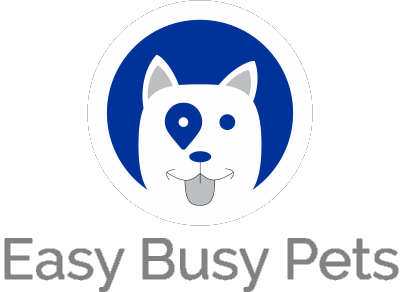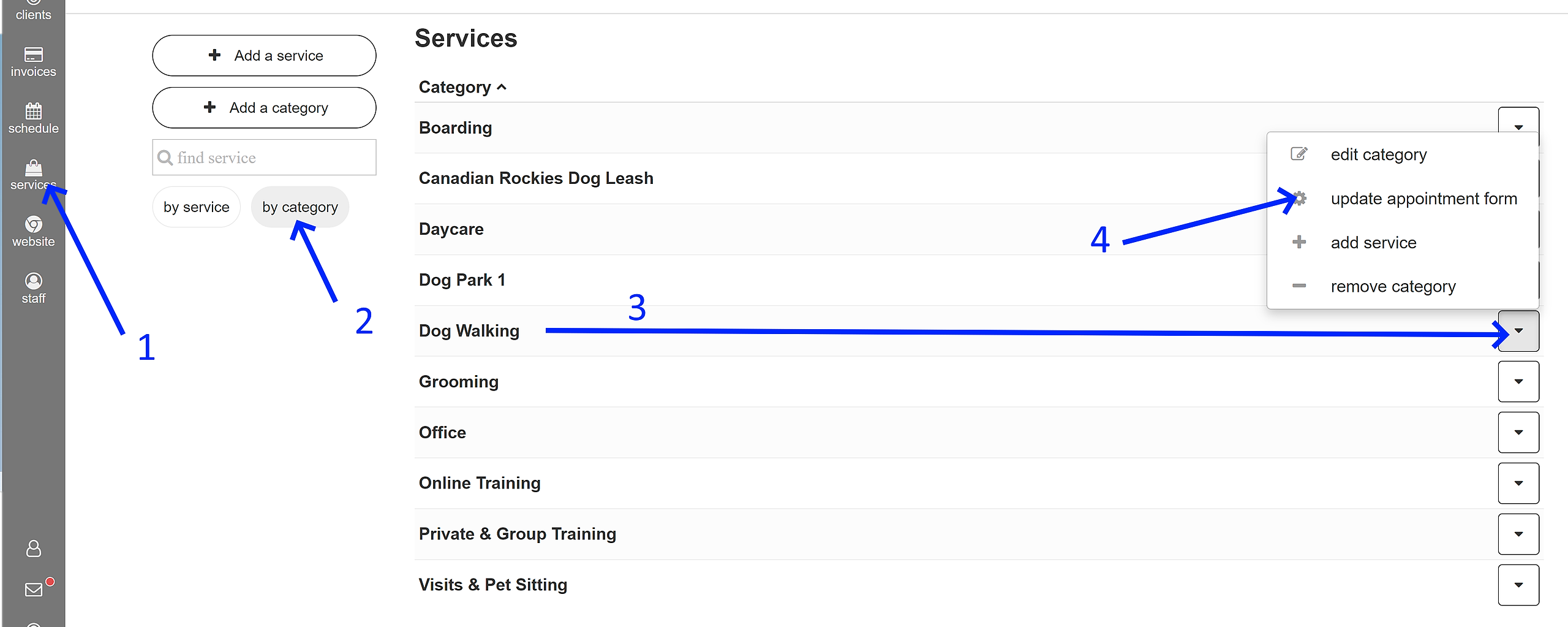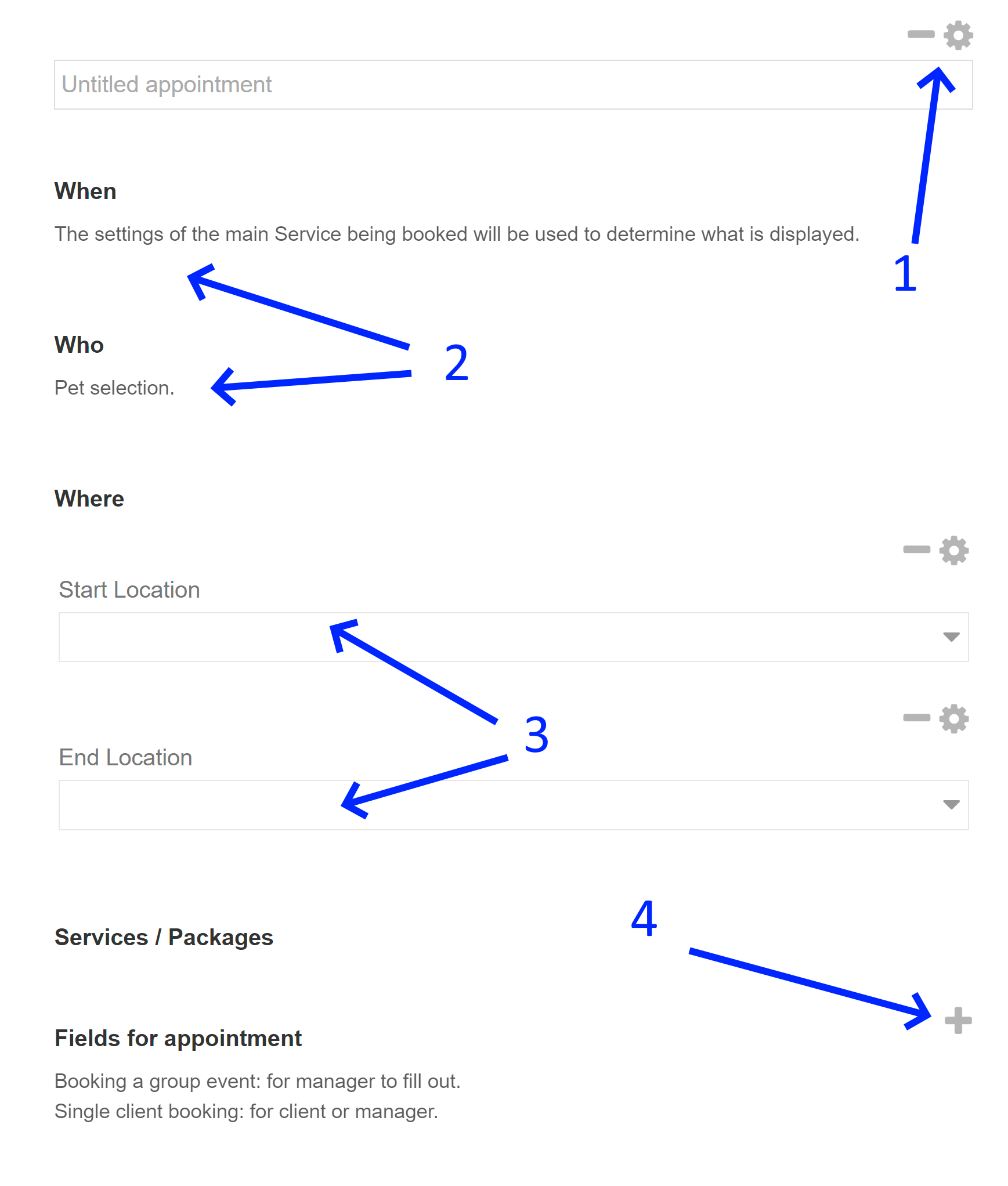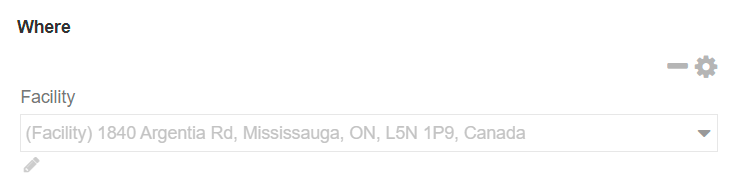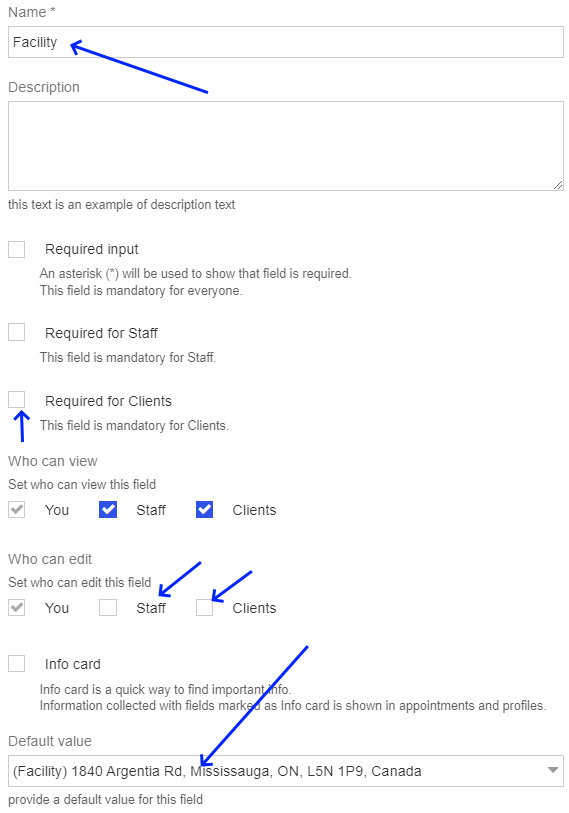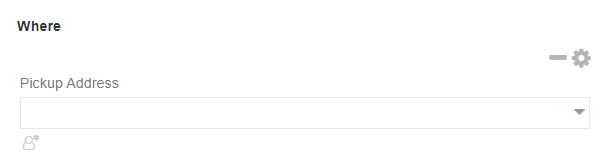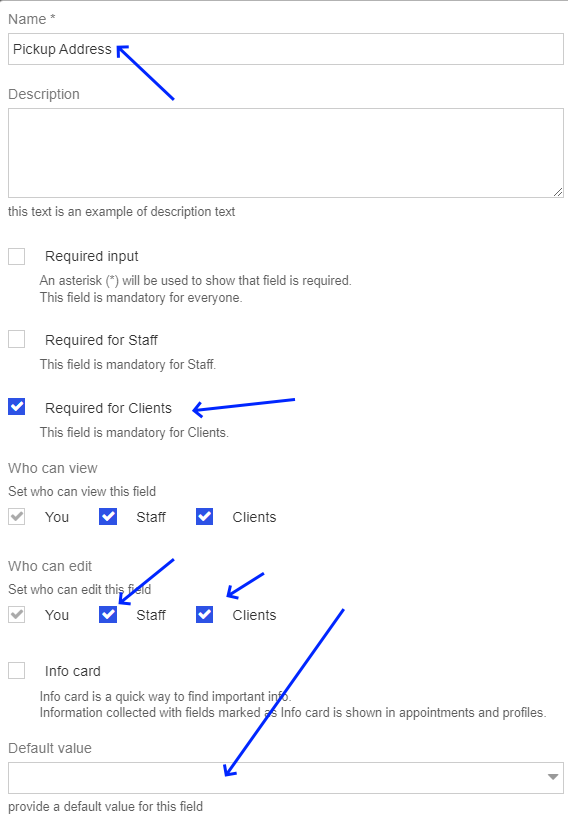Gain insights into designing the way locations are handled to ensure a seamless and efficient booking experience. Explore this informative guide to effectively tailor location functionality for your specific service.
Before proceeding, it is essential to fulfill a prerequisite: creating at least one category and at least one service within that category. This requirement ensures a foundational setup that enables a smooth and organized workflow.
In the following example, we will explore the options available for a category of services called "Dog Walking":
-
Navigate to the "Services"
-
Select the option to view services categorized by their respective categories.
-
Choose the specific category that you wish to work with (ex. Dog Walking)
-
In the action pull-down menu, locate and select the "Update Appointment Form" option.
Next you will be able to update the user experience when a pet owner makes an online booking for any service under the category in question:
-
Modify or Remove the Default Appointment Title: You have the option to delete or customize the default appointment title for each service within the designated category of services. Leaving it empty will result in the appointment title being defaulted to the same as the service title when the appointment is being booked online.
-
When & Who: The configuration for this setting is not available on the current page. The options for scheduling and specifying participants are determined during the initial service setup process.
-
Location: By default, a new category is configured with start and end locations, suitable for transport-related appointments that involve pick-up and drop-off locations. However, it is essential to configure this section to match specific applications such as dog walking, dog grooming salons, daycare, kennels, and boarding, as each of these categories may require different location configurations.
-
Adding Custom Fields To Your Booking: It is crucial to include custom fields for each service category to accommodate specific booking questions or important notes that need to be addressed during the booking process. These custom fields vary between different services and businesses. The example below illustrates the importance of adding these custom fields to enhance the booking experience for both you and your pet owner clients.
Here are some additional examples for best practices for the Location Setting:
Facilities including kennel, boarding, and grooming salons:
Usually, this type of service involves an on-site visit, and the location of the visit should not be editable by the pet owner during the booking process.
Instructions:
Delete the End Location, then edit the Start Location as "Facility" or whatever makes sense for your title.
Additional notes: No one is required to fill the entry out. It is defaulted to an address, and staff/clients are not able to modify/edit the entry. Essentially it's for the pet owner to see the address hard-coded as they navigate through their online booking experience.
Dog Walking And Pet Sitting
Services are designed for workers who visit people's homes, commonly referred to as field services. In this scenario, pet owners should have the option to select their home address as the service location.
Instructions:
Delete the End Location, then edit the Start Location with the following:
Additional notes: In contrast to the previous example, clients are required to enter their address. Both staff and clients have the ability to modify or edit the address, and there is no predefined default address.
By adhering to these formal instructions, you can effectively modify appointment titles, configure location settings, and incorporate custom fields to streamline the booking process for different service categories as every service is different.