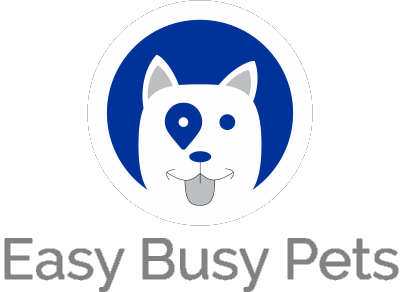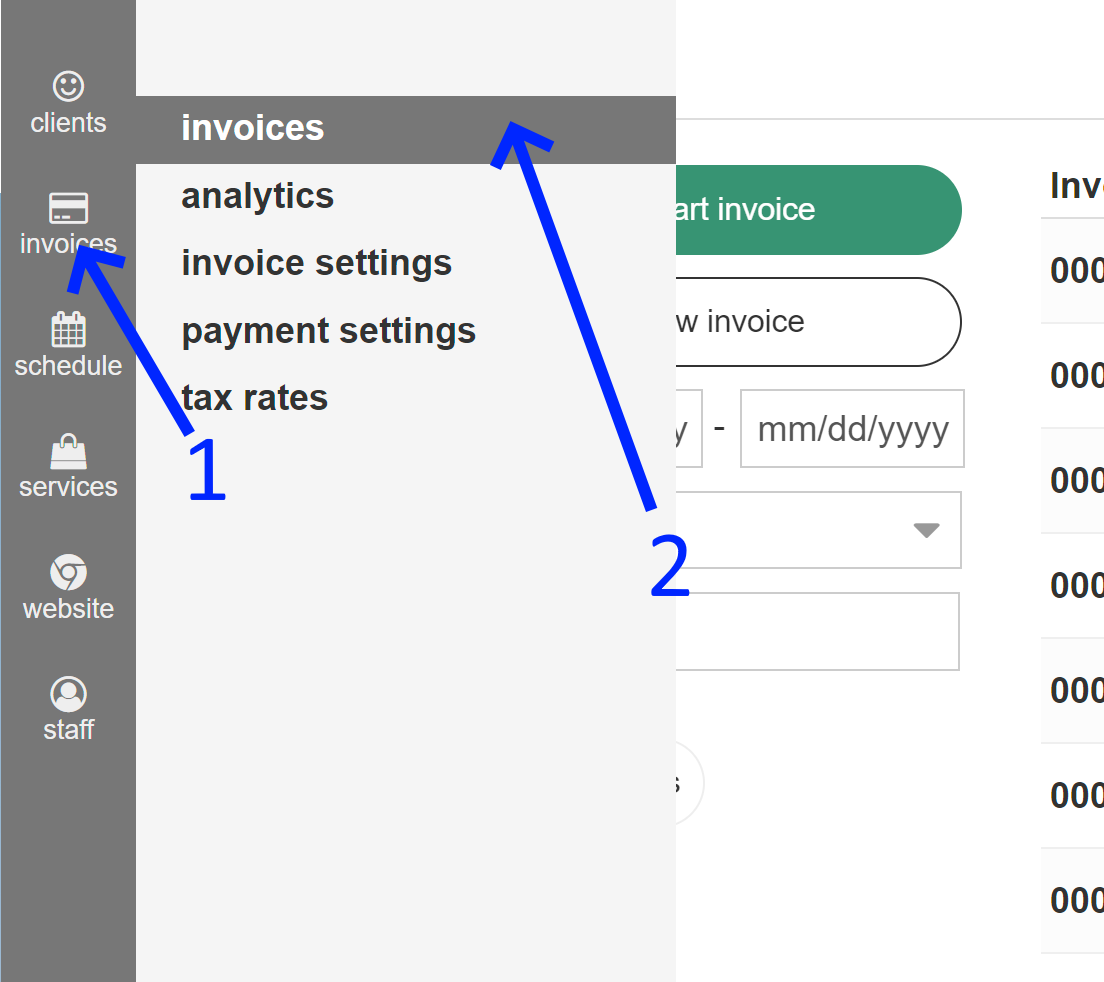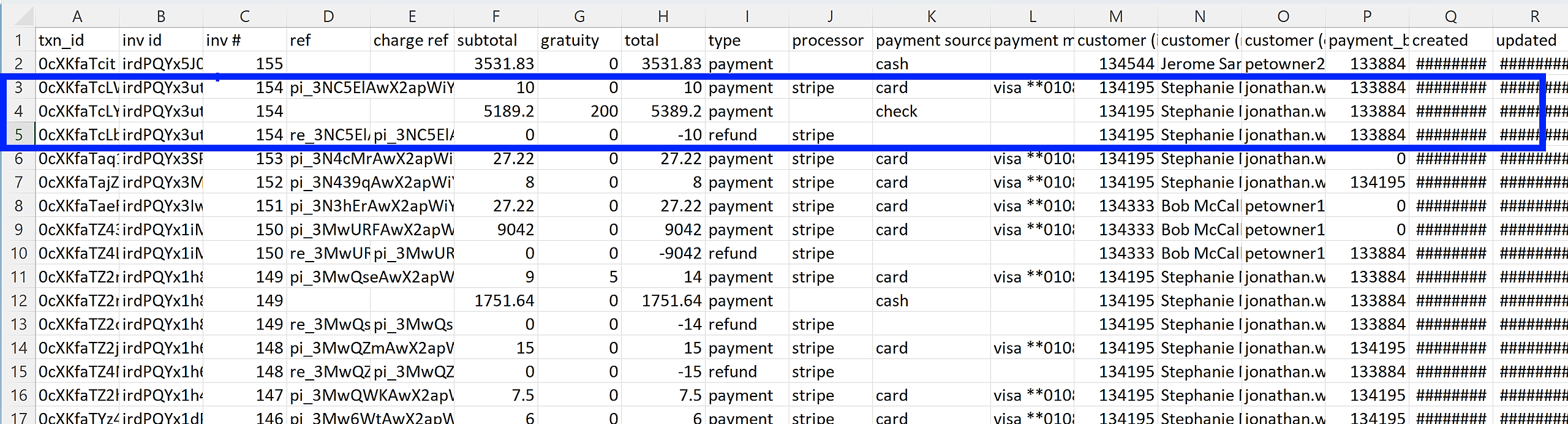With this file at your disposal, you have the ability to meticulously review each invoice and delve into the specifics of the items listed within. This empowers you to conduct in-depth assessments of your expenses, effortlessly track payments, and maintain accurate financial records.
Go to Invoices:
Select the "Export" button:
Within the system, you have access to three convenient export options: Transactions, Invoices, and Invoice Items. By selecting the desired option, you can generate a CSV file for download by simply clicking on the "Export" button. Alternatively, if you prefer, you can choose to have the file sent directly to your email address through the available options.
This flexibility empowers you to effortlessly retrieve the specific data you need in a format that is compatible with external applications or for further analysis. Whether you're seeking a comprehensive overview of all transactions, a breakdown of individual invoices, or a detailed list of invoice items, these export options provide a user-friendly way to obtain the necessary information.
Below we describe the export options in more detail.
Transactions
Each bill can be settled using one or more transaction types, such as credit card, cash, check, e-transfer, and more. There are instances when bills have partial payments, meaning that only a portion of the total amount is paid using a specific transaction type. For example, a bill could be paid with 30% by check, and the remaining 70% by credit card.
To keep track of these transactions and partial payments, we provide a Transactions report. This report comprehensively lists each transaction or partial transaction along with the corresponding invoice. This enables you to easily review the payment history and understand how the total amount was paid.
For instance, let's consider invoice #154 as an example. It has three partial payments that contribute to the overall amount. $10 was paid using a credit card, while the remaining amount was paid by check. Additionally, there is a refund transaction recorded for the total amount of the credit card payment, denoted as -$10.
Other useful details are included for easy reference to which clients and dates.
This level of detail within the Transactions report allows you to accurately monitor and reconcile the payment activity associated with each invoice. If you have any further questions or require assistance regarding transaction tracking or any related matters, please feel free to ask. I'm here to help!
Invoices
This summary provides you with a comprehensive snapshot of the financial status of each invoice. It allows you to quickly assess payment amounts, adjustments made, and any gratuity associated with each customer's invoice. This consolidated view enables efficient tracking and reference, saving you time and effort in understanding the financial details at a glance.
An example export is illustrated below:
Invoice Items
Invoice Items file is used to import data into external accounting software like QuickBooks or Sage.
This export offers a more detailed breakdown of the Invoices report mentioned earlier, focusing on each item within the respective invoice. Each row corresponds to an individual item associated with a particular invoice.
To illustrate, let's consider invoice #2 as an example. This invoice encompasses a total of 15 appointments that have been successfully settled. Each column in the export provides further details related to these specific appointments. This includes information such as appointment dates, quantity, discounts, and any additional relevant data.
While the Invoices report may present a consolidated view with a total bill amount of $495, the above itemized breakdown allows for a clearer understanding of the composition of the invoice. In this case, the invoice is itemized as 15 dog walks, each priced at $33.