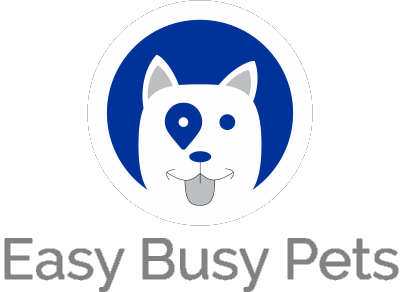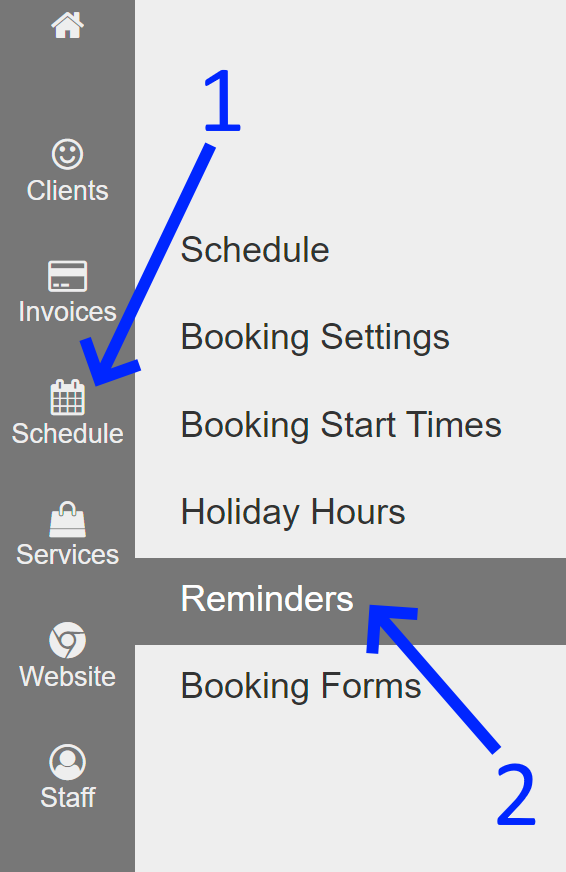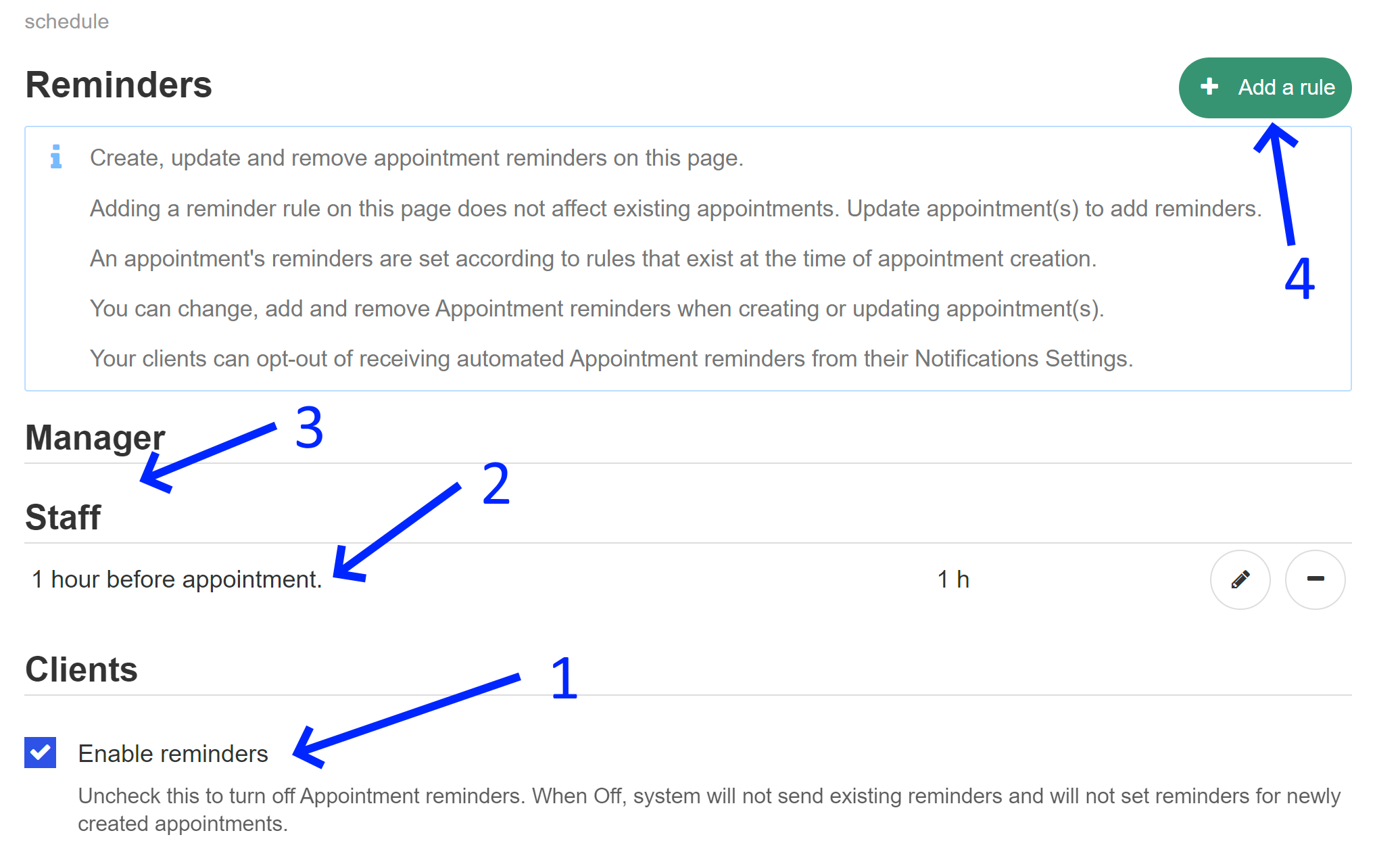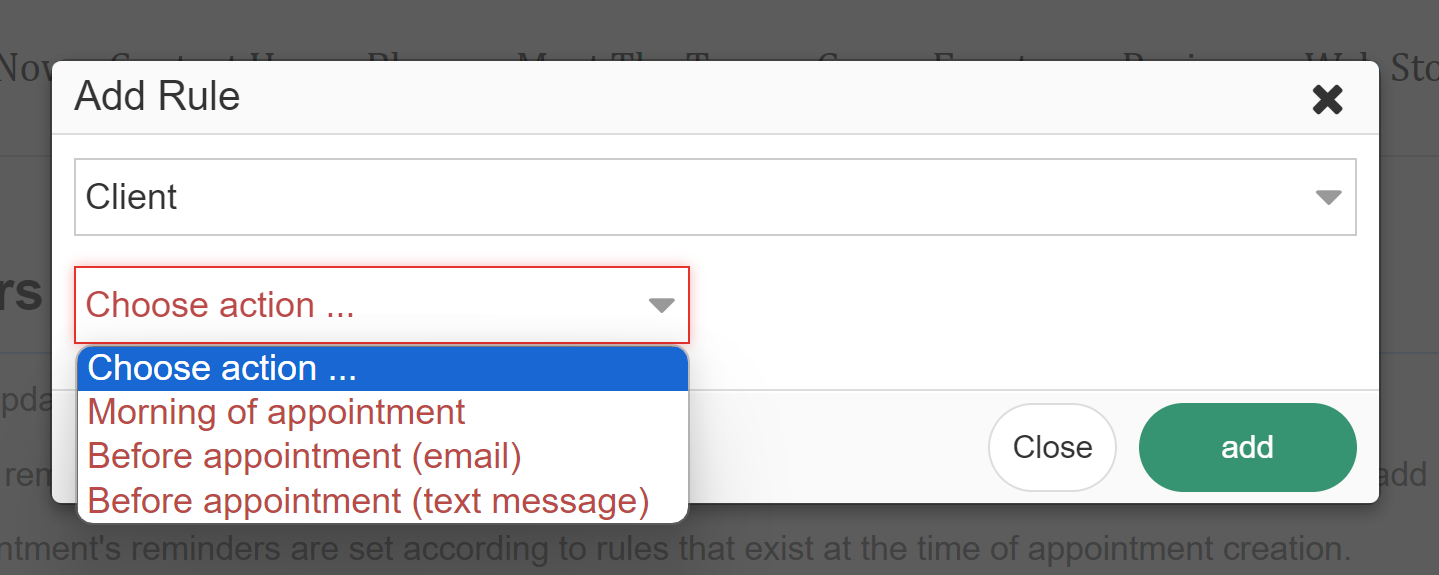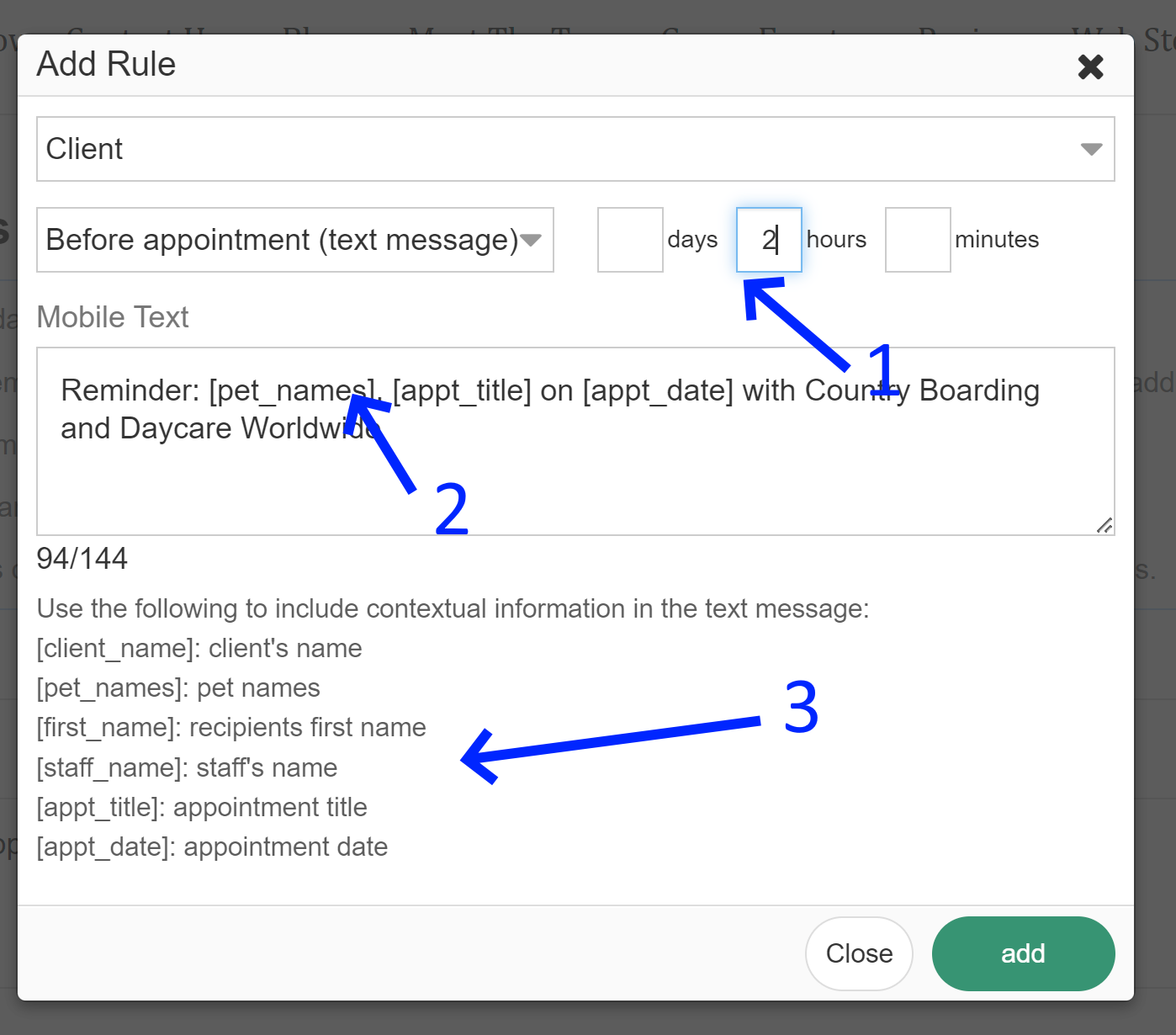Reminders are customizable and can be sent to either manager, staff members or client involved in an appointment. One can setup the amount of time before the start of the appointment.
Login as the manager.
- Click "Schedule" on the left navigation.
- Choose "Reminders" to proceed.
In the resulting window:
-
Enable reminders by checking the box. All configured reminders will be applied automatically to every appointment moving forward.
-
In the provided example, staff receive a reminder 1 hour before their assigned appointments.
-
In the sample, managers do not receive reminders yet.
-
Click "+ Add a rule" to include additional reminders in your process.
You can select the recipient for your next reminder configuration. For demonstration, let's choose "Client."
Current options include email and text message send outs.
If you choose Text Messaging, for instance:
-
Specify how much time before the appointment's start the message should be sent to the client. Ex. 2 hour before.
-
Create the message content, which can be personalized. When sent, the system will replace variables with actual values. For instance, [pet_names] will be replaced with the pets' actual names (ex. Bob and Cocoa) when the message is sent.
-
You can access a list of variables to use in designing your personalized message.
Newly added rules appear in the Reminders window, as shown below: