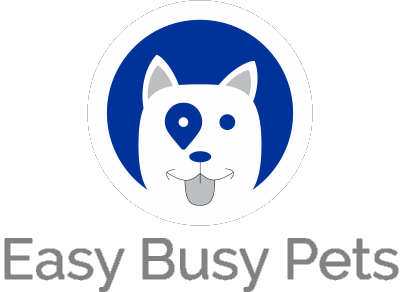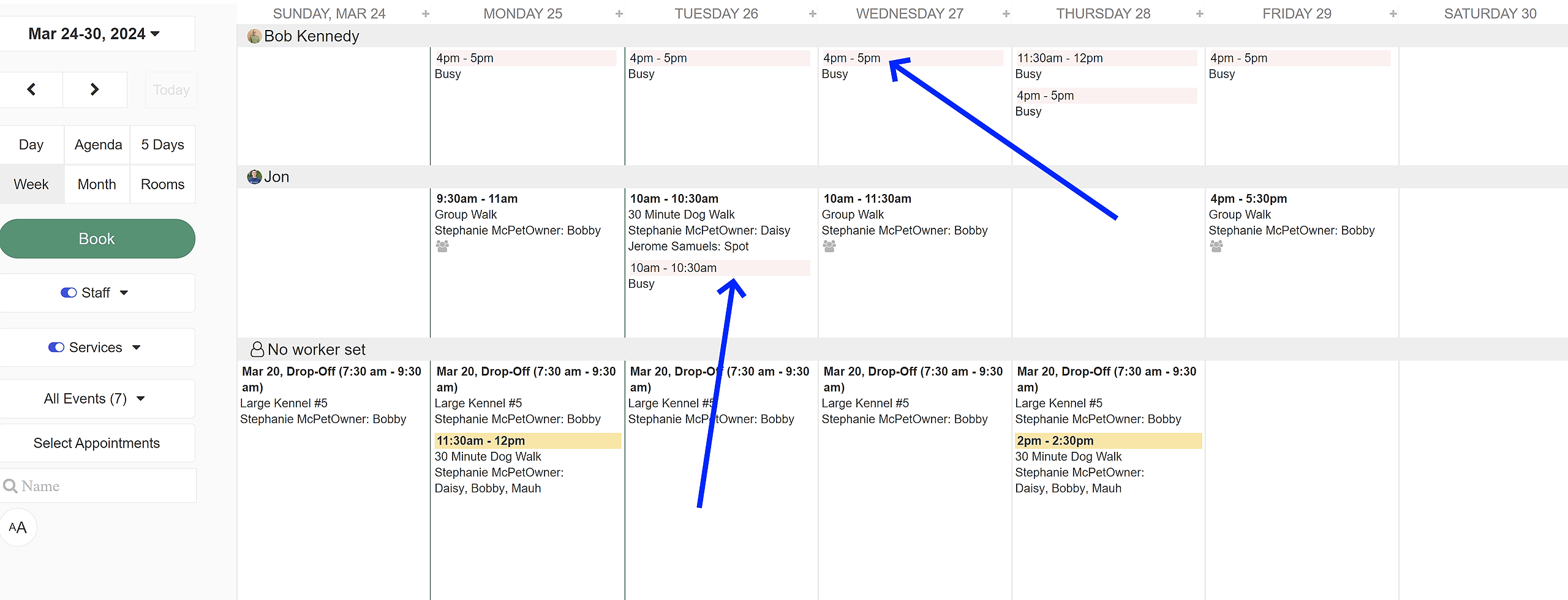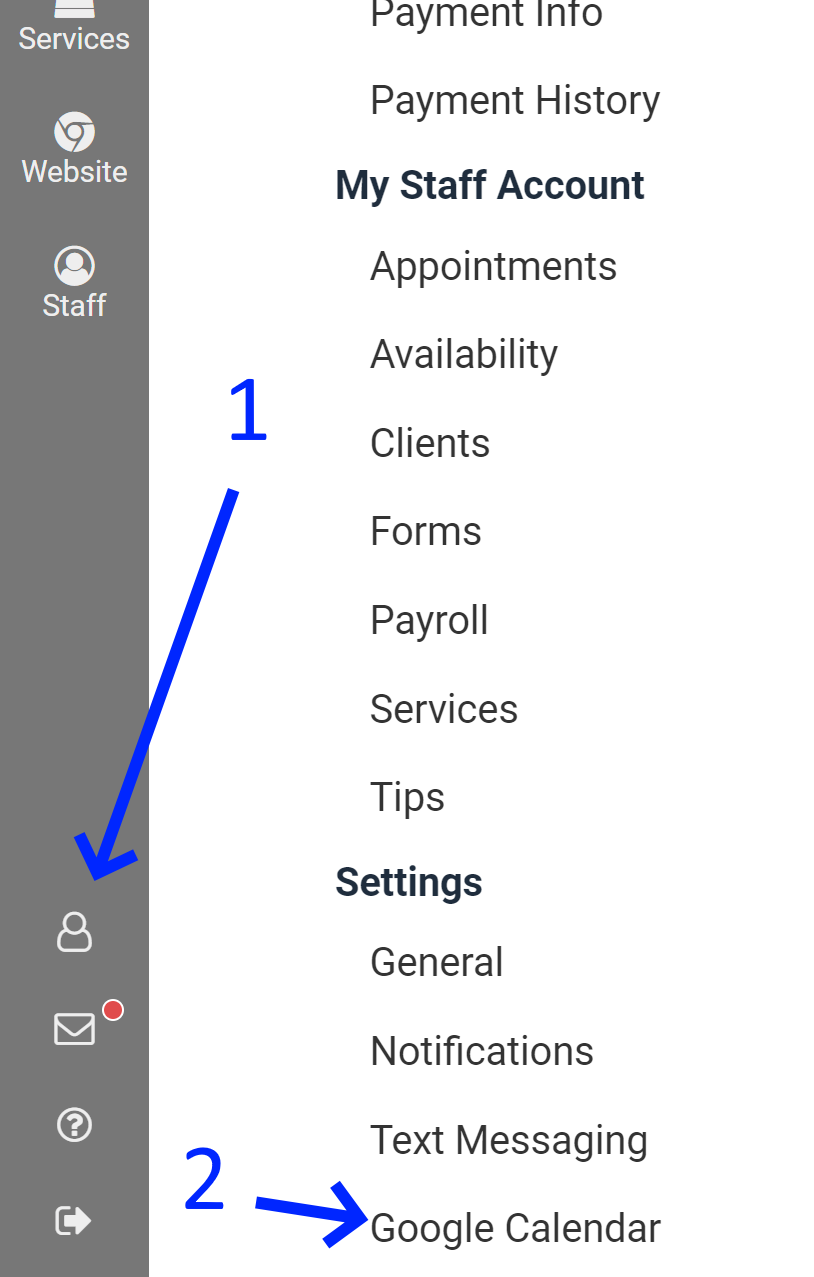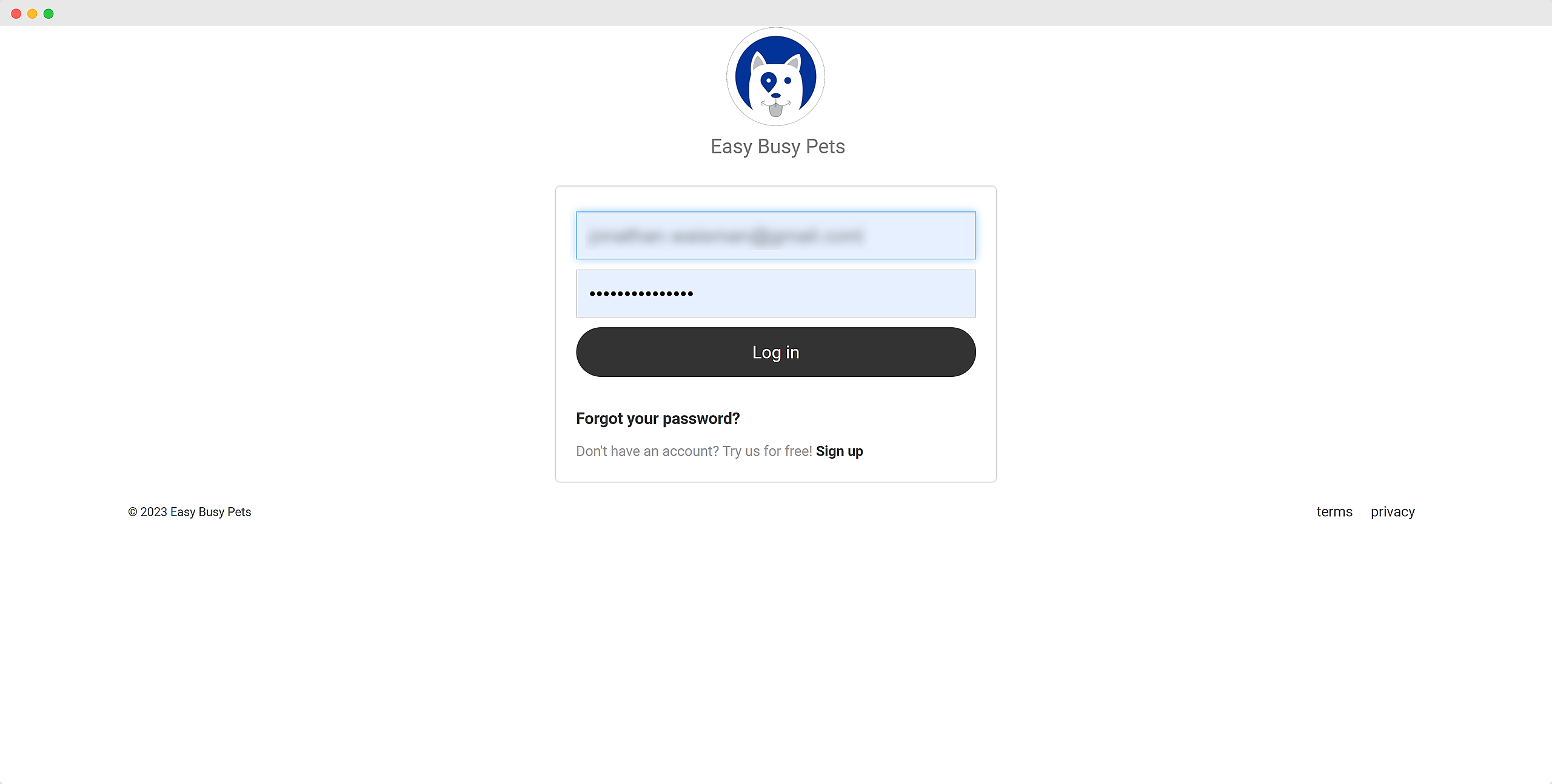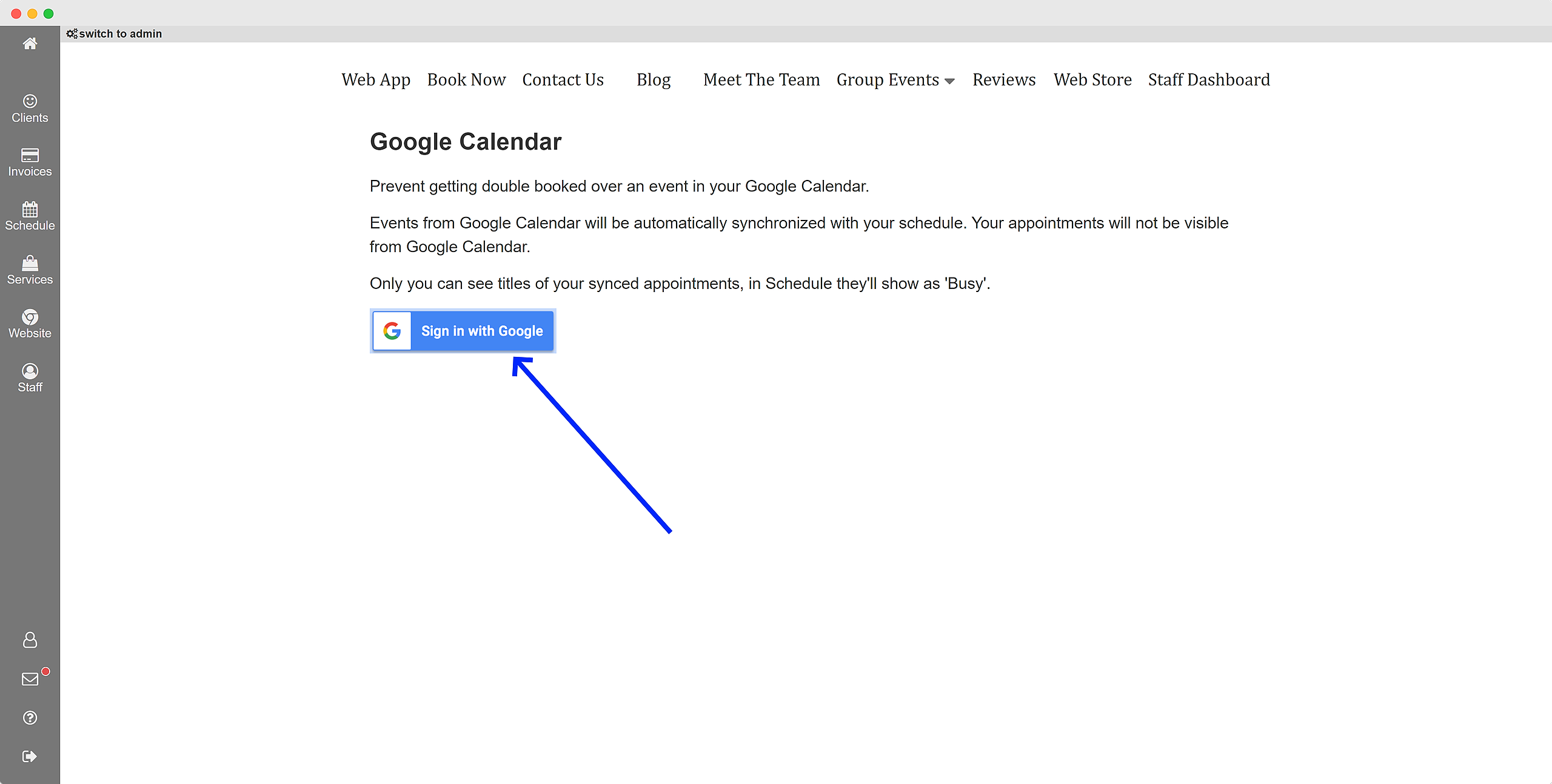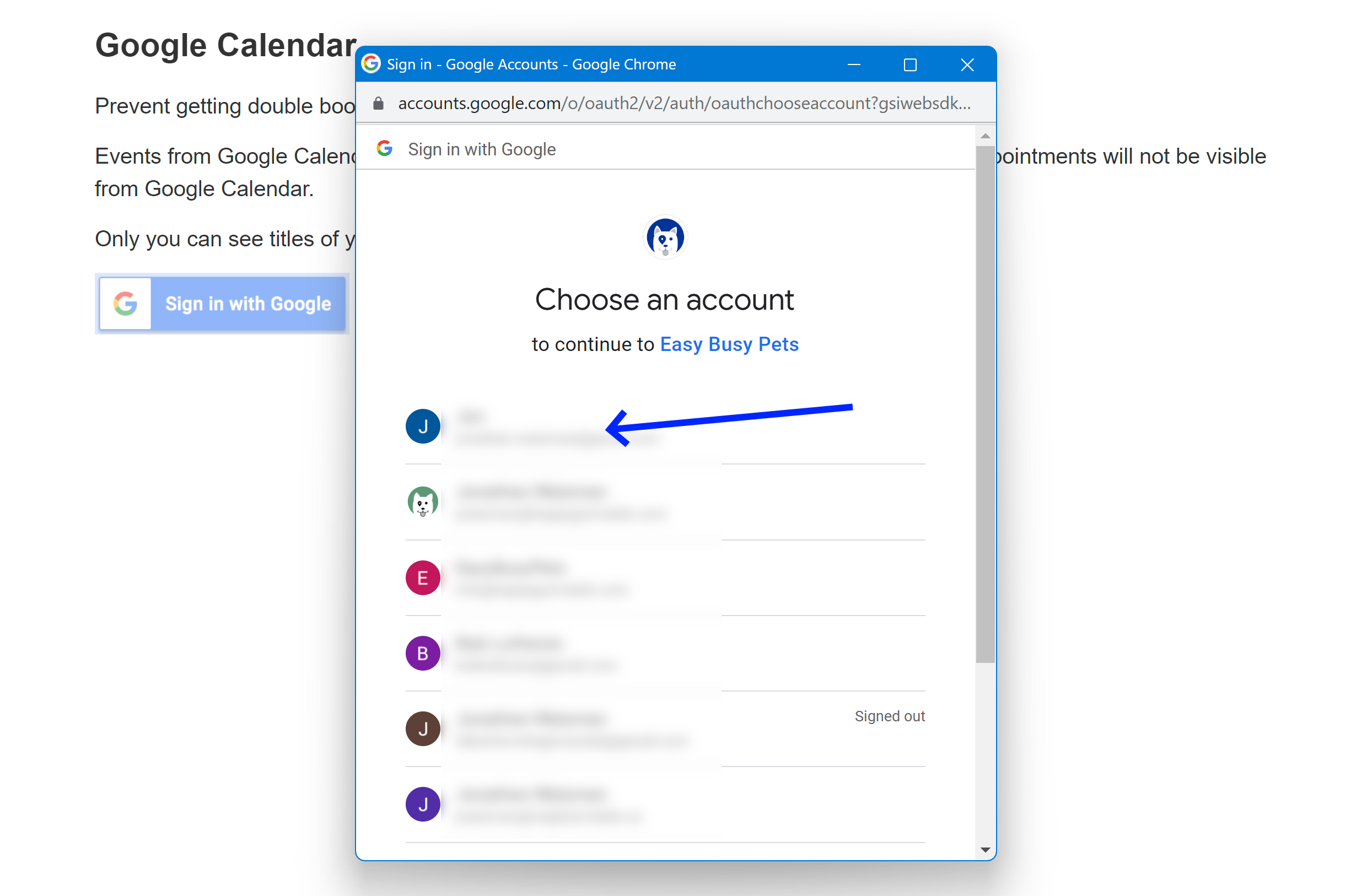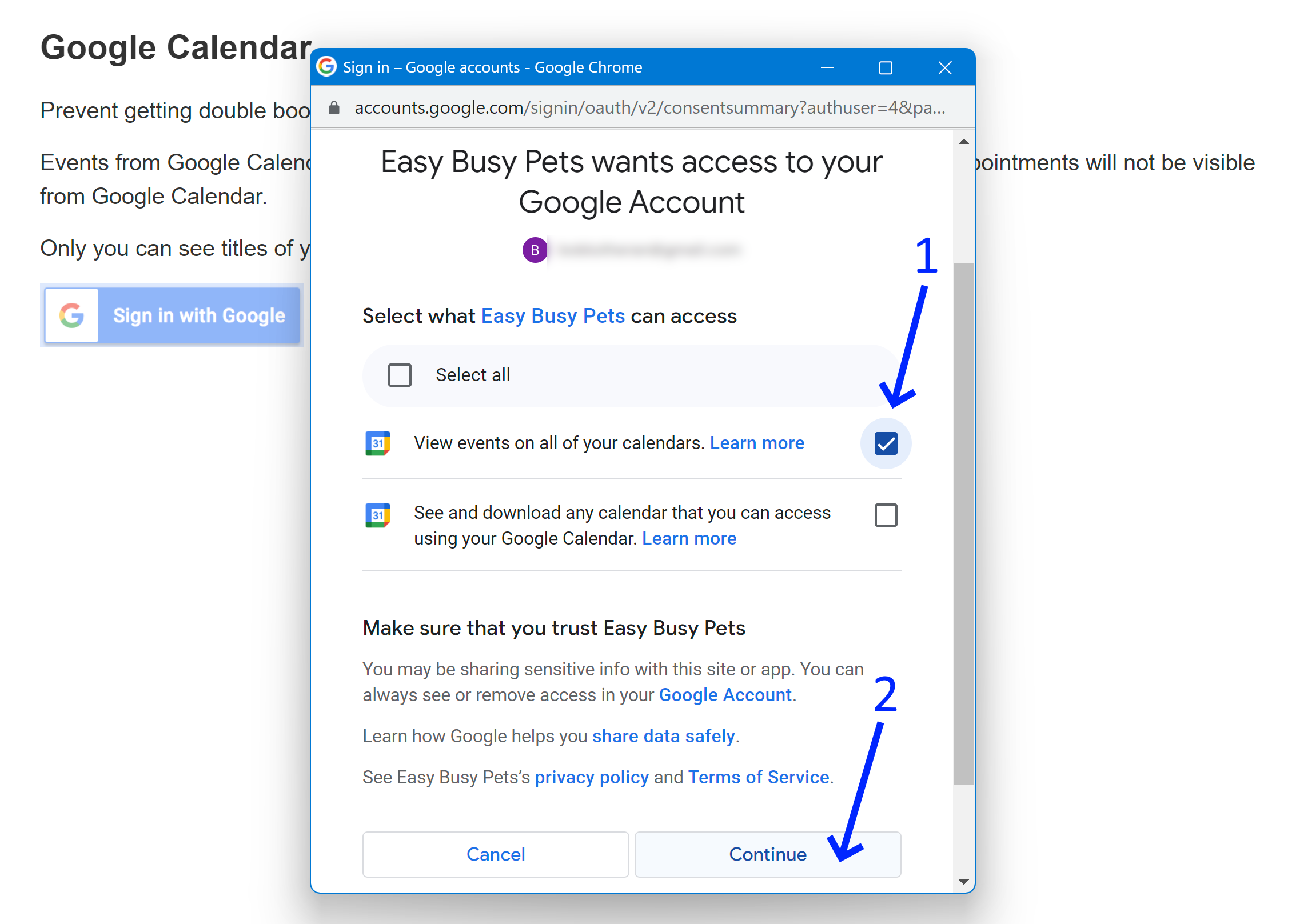All your "Busy" Google Cal appointments will show as "Busy" on your Easy Busy Pets calendar. This is very helpful when the staff availability feature is enabled.
This solution works both ways.
Once you enable the feature, with steps described below, you can also have your Easy Busy Pets appointments on your Google Calendar for quick reference.
Login as the manager:
-
Navigate to the "My Account" window accessed in the left-hand menu.
-
Select the "Google Calendar" option within the Settings menu.
The system will guide you through an additional login, using the same user ID and password as your manager account.
After, select the "Sign in with Google" button:
Select the email account associated with the calendar you wish to import:
The next step is authorization. You can revoke calendar access at any time.
-
Grant Easy Busy Pets view access to your calendar by confirming with Google.
-
Click "Continue" to authorize.
You may have multiple calendars, and you can easily toggle them on or off. When on, the Easy Busy Pets calendar will sync with your Google calendar, matching your appointment/event blocks.
Important note: If your appointments are set to "busy" on Google Calendar, they will show as "busy" on your EasyBusyPets schedule. Any other mode like "free" will not show.