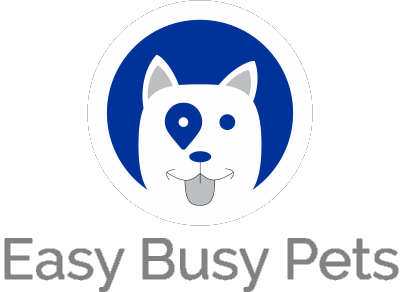If you plan to transfer or build your website with Easy Busy Pets, you can skip the following steps as it's already integrated. However, if you prefer to keep your current external website (e.g., on WordPress, Wix, Squarespace), you need to guide visitors in booking services or purchasing products, requiring specific links.
Prior to proceeding, ensure that you have already established your service definitions.
Below, we explain how to find these links in your Easy Busy Pets account. To implement them as buttons or similar elements on your site, you should contact your hosting provider managing your website.
Service Booking Links
Log in as a manager and navigate to your Services setup screen:
Every service is displayed in this window. To obtain the booking link/URL for a particular service, follow the steps demonstrated in the example below:
-
Left-click on the relevant dropdown. In the provided example, we're aiming to obtain the link for a service named "30 Minute - Cat Visit."
-
Right-click on the booking option.
-
Copy the link/URL and retain it for later use in integrating it into your external website.
The provided example was extracted from our sample domain, countryboardinganddaycare.com. Here is the resulting example link from the aforementioned steps:
https://countryboardinganddaycare.com/schedule/add?cat_id=7862&service_id=17566
The link above is an illustration of a public URL uniquely tailored to the booking process for the "30 Minute - Cat Visit" service. This link is functional for all individuals within the system, including managers, workers, and pet owners. When individuals interact with a button on your website programmed with this link, they will be directly directed to the booking procedure. However, for those who are not recognized by the system, such as the general public, they will be prompted to either log in or register before proceeding.
Login and Register Links
Frequently, websites feature login and register buttons instead of directly linking specific services, as explained earlier. For pet businesses opting to handle the service experience through Easy Busy Pets' pet owner portal – a versatile approach to client service – the following steps outline how to obtain the link/URL:
-
Navigate to the "Website" section in your left navigation ribbon.
-
Select "Branding."
-
Take note of your website's address link.
The website address link can either begin with a subdomain you provide or be fully hosted, as demonstrated with a complete domain in the example mentioned earlier.
Extend the URL with the following:
- Login: https://countryboardinganddaycare.com/login
- Register: https://countryboardinganddaycare.com/signup
To avoid any confusion, substitute the placeholder "https://countryboardinganddaycare.com" in the above instructions with your actual domain, as defined under "Website > Branding."