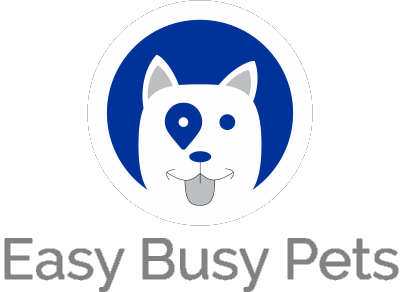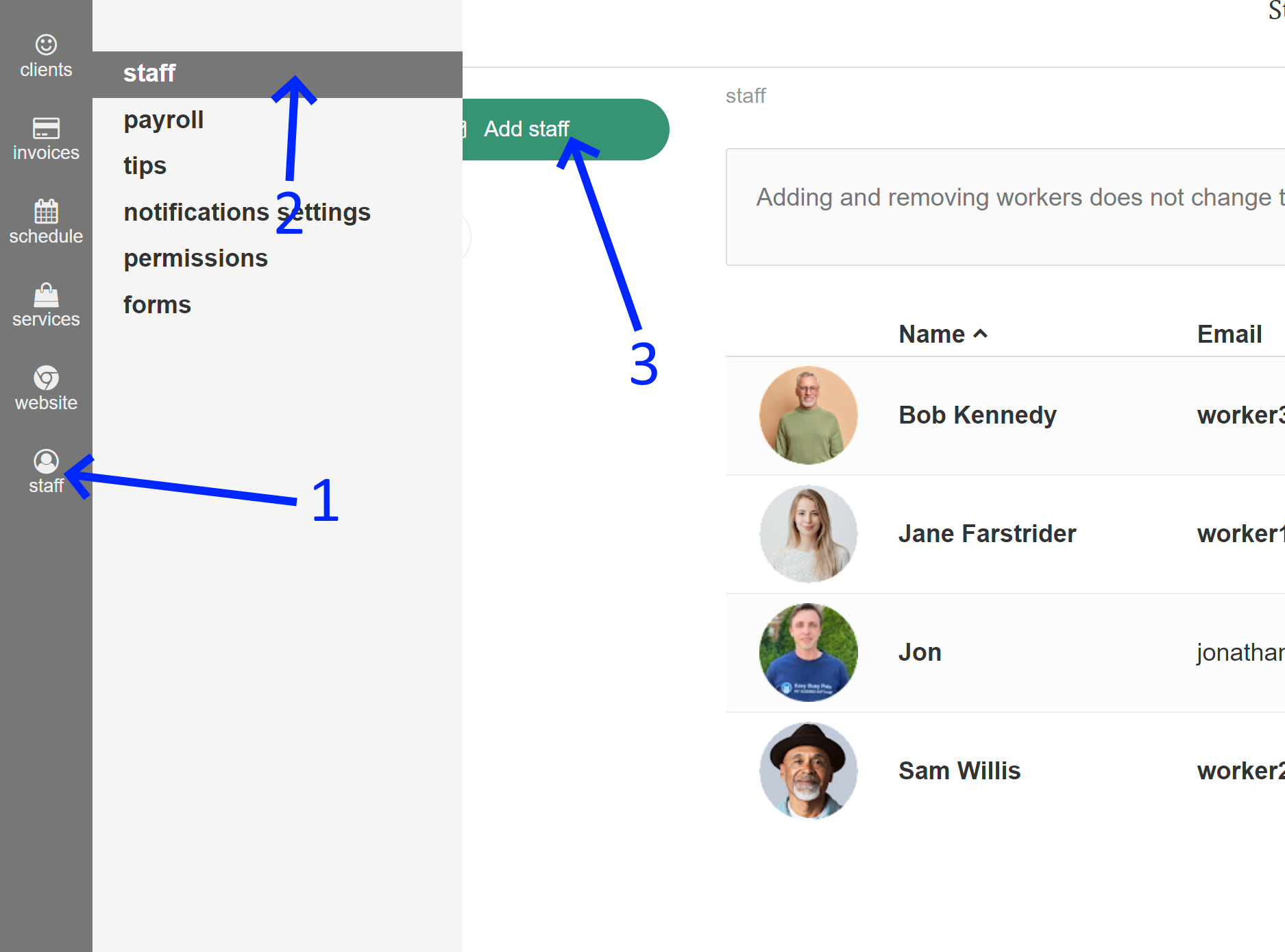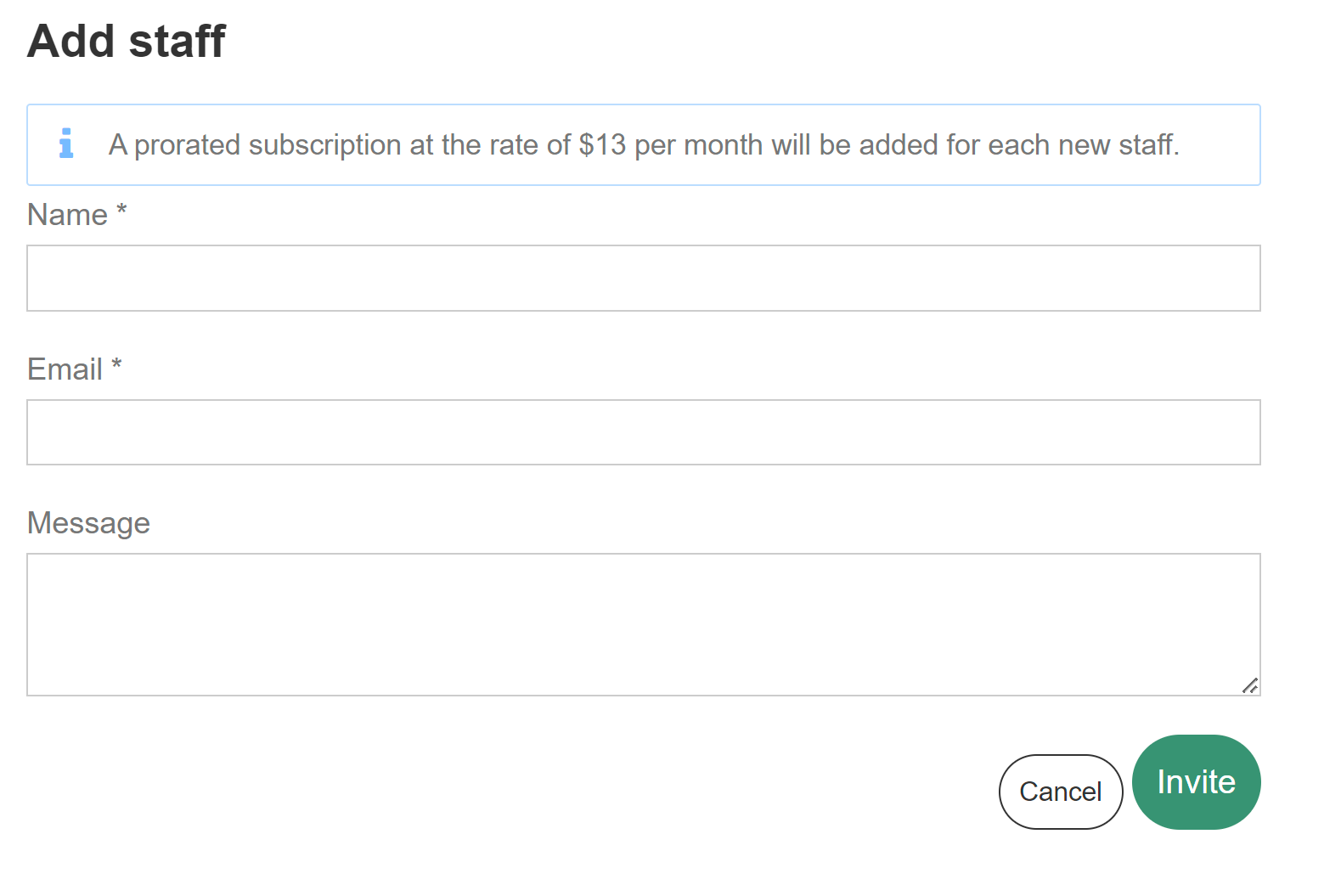Note: While the term "Staff" is used, it is important to understand that this category encompasses various types of individuals, including third-party contractors, commission-based field workers, full-time employees, and more. The staff management features provided can be tailored to accommodate the specific requirements of different roles and employment arrangements.
-
Access Staff Operations
-
Navigate to the Staff section
-
Select "Add staff" to create a new staff member
Finally, you can enter their details, such as their name and personal email, to set up their profile. As an alternative practice, you may also create an email on their behalf, which will be under your control.
Important
Once you have added your staff members to the system, it is crucial to set up three key items to ensure a setup success for each staff member:
-
Availability and Holiday Rules: Configure the availability and holiday rules for your staff members to establish their working hours and manage time-off requests. This step ensures efficient scheduling and prevents conflicts.
-
Permissions: Define the permissions for each staff member, granting appropriate access to system features and functionalities. By assigning permissions, you can control what actions and information each staff member can access, maintaining data security and streamlining workflows.
-
Assigned Services: Assign specific services to each staff member based on their expertise and role within your organization. This allows for efficient service allocation, ensuring that the right staff member is assigned to the appropriate tasks or appointments.
By addressing these three topics during the setup of your staff members, you can optimize their performance, manage their availability effectively, and streamline service assignments for smooth operations.