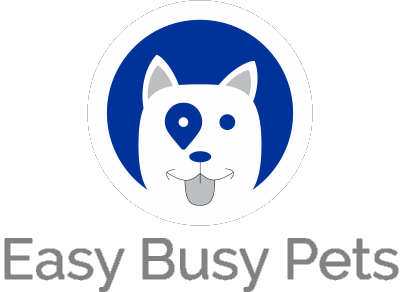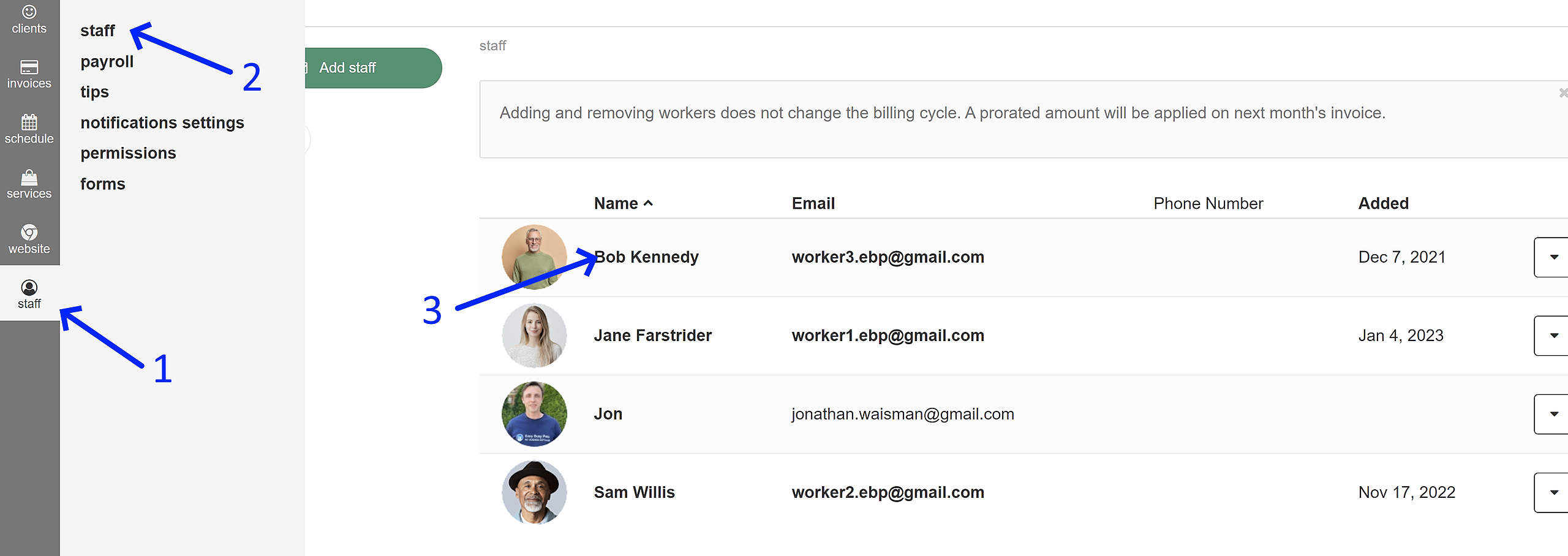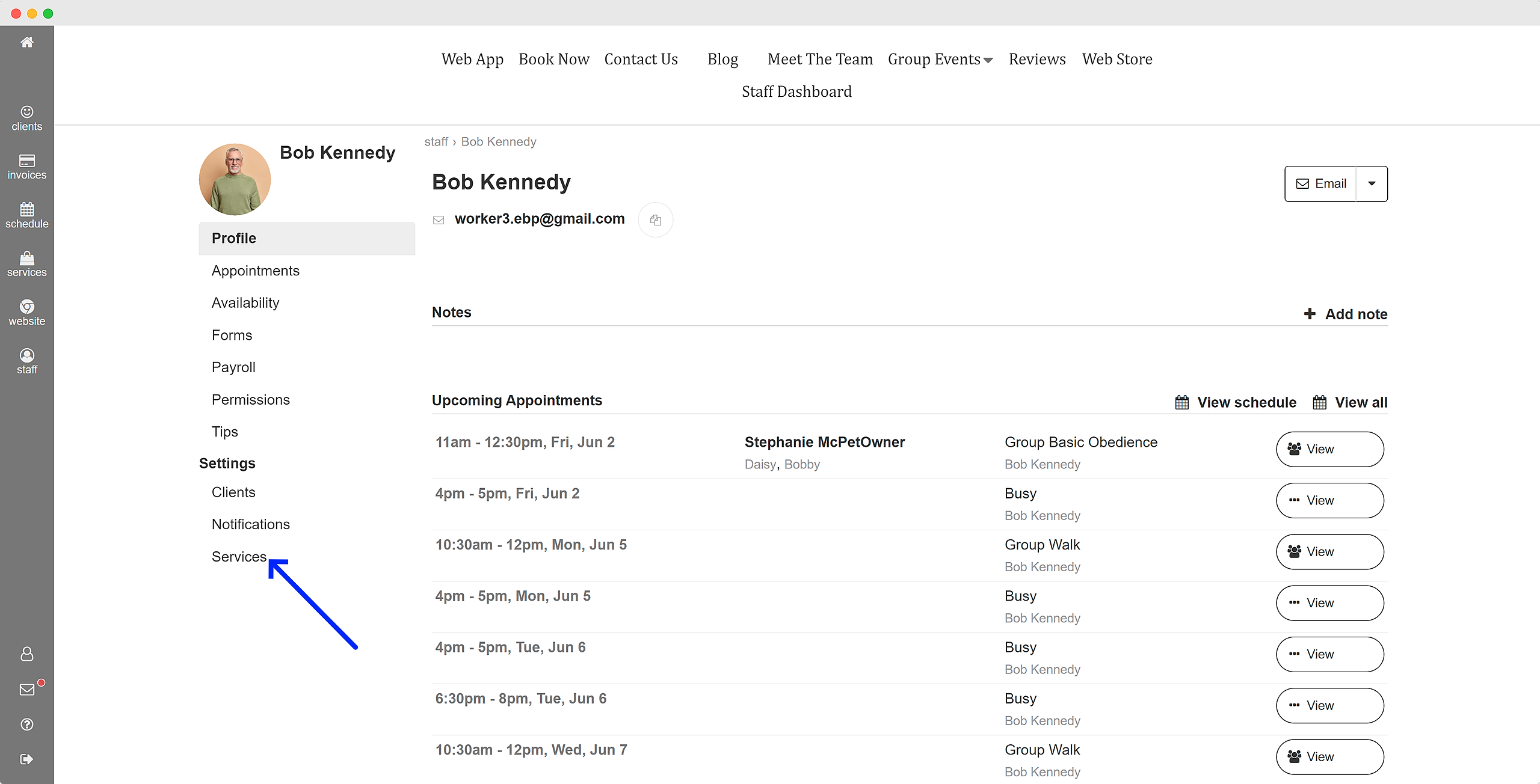Before delving into the permissions features described below, it is important to note that you should have already added at least one staff member to work with and that the system has been setup with at least one service to be able to assign a staff member.
Assigning Services to Staff Members to Ensure Accurate Bookings and Appointments
It is crucial to set up at least one service for each staff member to avoid any potential booking errors. Failure to assign at least one service to a staff member will result in the system assuming that the staff member can be assigned to any job, potentially leading to incorrect bookings. For instance, without proper service assignment, the system may inadvertently schedule a dog walker for a dog grooming appointment or vice versa just based on their availability alone. Take proactive steps to assign the appropriate services to staff members, ensuring accurate and seamless appointment bookings.
Access the profile of the staff member you wish to assigned services:
- Navigate to the "Staff" option in the left-hand navigation menu.
- Click on "Staff" to access the comprehensive listing of all staff members.
- Locate the desired staff member in the list and click on their name to enter the page for updating their assigned services.
Select "Services" under Settings:
- View the existing services that the staff member is authorized to handle.
- To assign additional services, click on the "+Assign services" button.
By following these steps, you can easily review the services that the staff member is already allowed to handle and add more services as needed by simply clicking the "+Assign services" button.