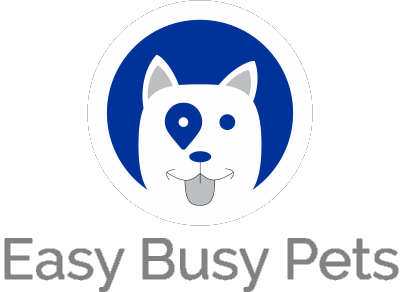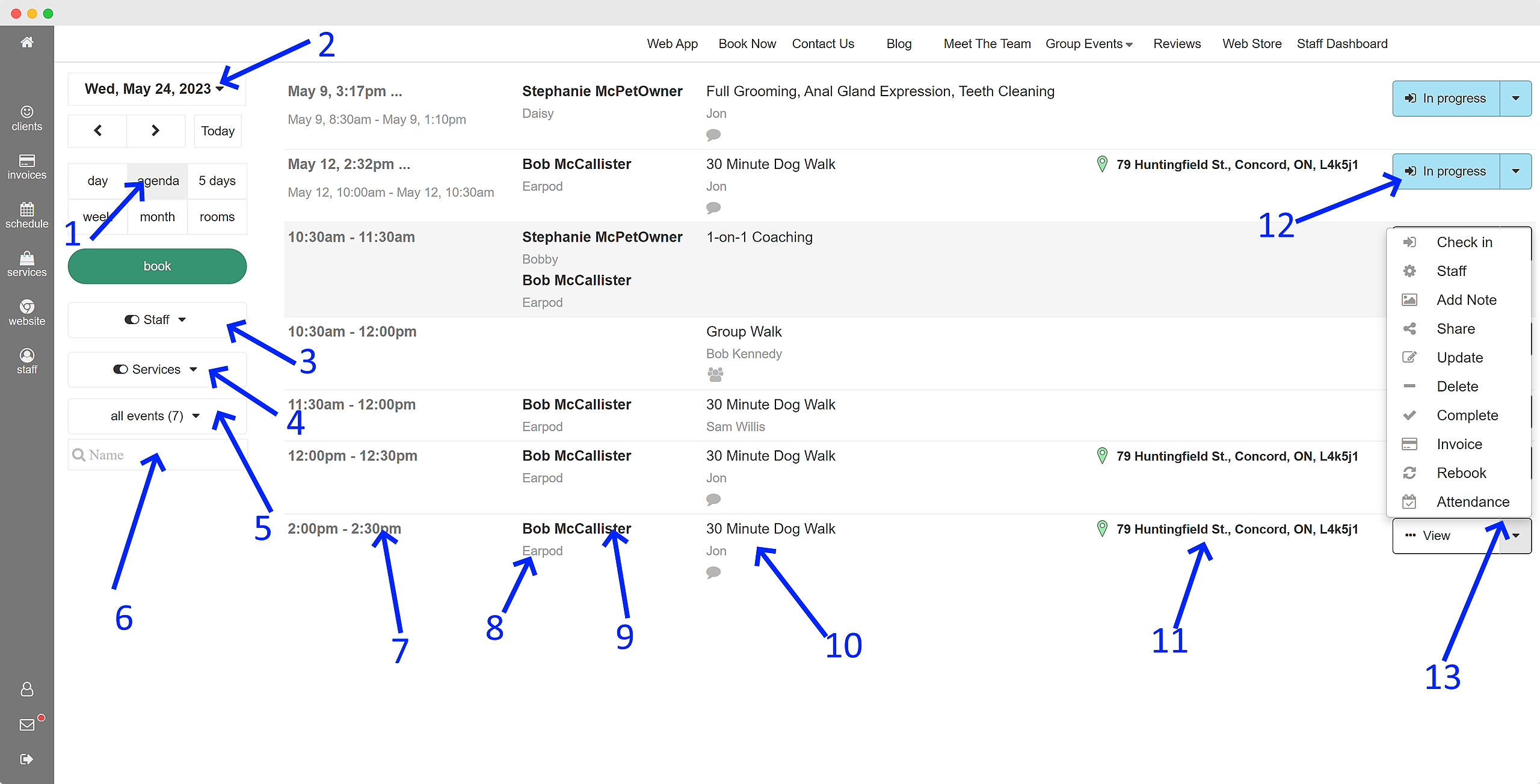These specially crafted calendars provide comprehensive scheduling options, ensuring efficient management of appointments and activities. Whether you require a daily view for a detailed breakdown, an agenda view for a concise overview, a 5-day view for optimized planning, a weekly view for comprehensive scheduling, a monthly view for long-term planning, or a rooms view for facility management, our calendar types have got you covered.
With our industry-specific calendars, you can seamlessly organize your pet care schedule, effortlessly manage appointments, and efficiently allocate resources. By customizing the calendars to the unique demands of the pet care industry, we empower you to streamline your operations and provide the best care for your furry clients.
Agenda View
Schedule > Click "Agenda"
The agenda view is a specialized calendar that plays a crucial role in daily operational scheduling. This view presents appointments in a clear, top-down chronological order. It is particularly popular among management and workers, and has become the go-to schedule format for mobile devices.
Here are the features and functionalities available in our agenda view scheduling system:
-
Toggle between the "agenda" view and various calendar views to switch perspectives effortlessly and gain a comprehensive understanding of your schedule.
-
Select a different day to quickly navigate and explore appointments and tasks on specific dates.
-
Utilize the multi-select feature to choose specific staff members and hide the others, allowing you to focus on relevant personnel and streamline your view.
-
Similarly, you can multi-select one or more services to review and hide the others, narrowing down your focus to the specific categories you're interested in. For example, focus on the dog grooming wing of your business versus doggy daycare.
-
All events are selected by default, but you can narrow down your agenda of appointments by filtering them based on starting, ending, upcoming (not started), completed, in progress, or requested for the day in question.
-
Easily locate specific appointments by utilizing the search box. Narrow down your search by entering keywords such as pet name, client name, or worker, enabling you to quickly find the information you need.
-
Each row represents an appointment, with the first detail being the start and end times. Click on the text to view the appointment with greater details and more action options.
-
Click on the pet's name to view the profile of the pet(s) scheduled for the appointment.
-
Click on each client's name to view the respective profile of the clients whose pets are scheduled for the appointment.
-
The title of the appointment and the assigned worker are displayed, and if there is a quote icon below the worker's name, it indicates that the pet owner has added a note during the booking. View the appointment to see the note.
-
For pet services that require going to a specific destination, clicking on the address on a mobile device will open up your default navigation app (e.g., Google Maps) to provide directions.
-
The action pull-down is color-coded to indicate the current state of the appointment. For example, checked-in appointments are displayed in blue, completed appointments in green, and requests for services by pet owner clients appear in yellow.
-
The action pull-down offers controls specific to running the appointment. These options change based on the appointment's state, and not all options visible to managers may be shown to specific workers, depending on their staff permissions settings.
Experience the convenience of these user-friendly features that empower you to navigate, customize, and effortlessly manage your schedule. By leveraging these tools, you can optimize productivity and ensure seamless operations within your pet care business.