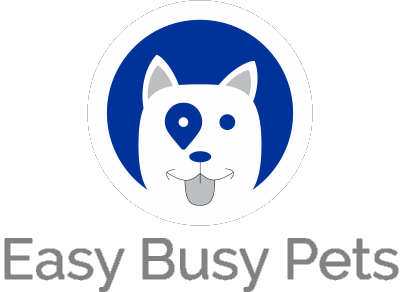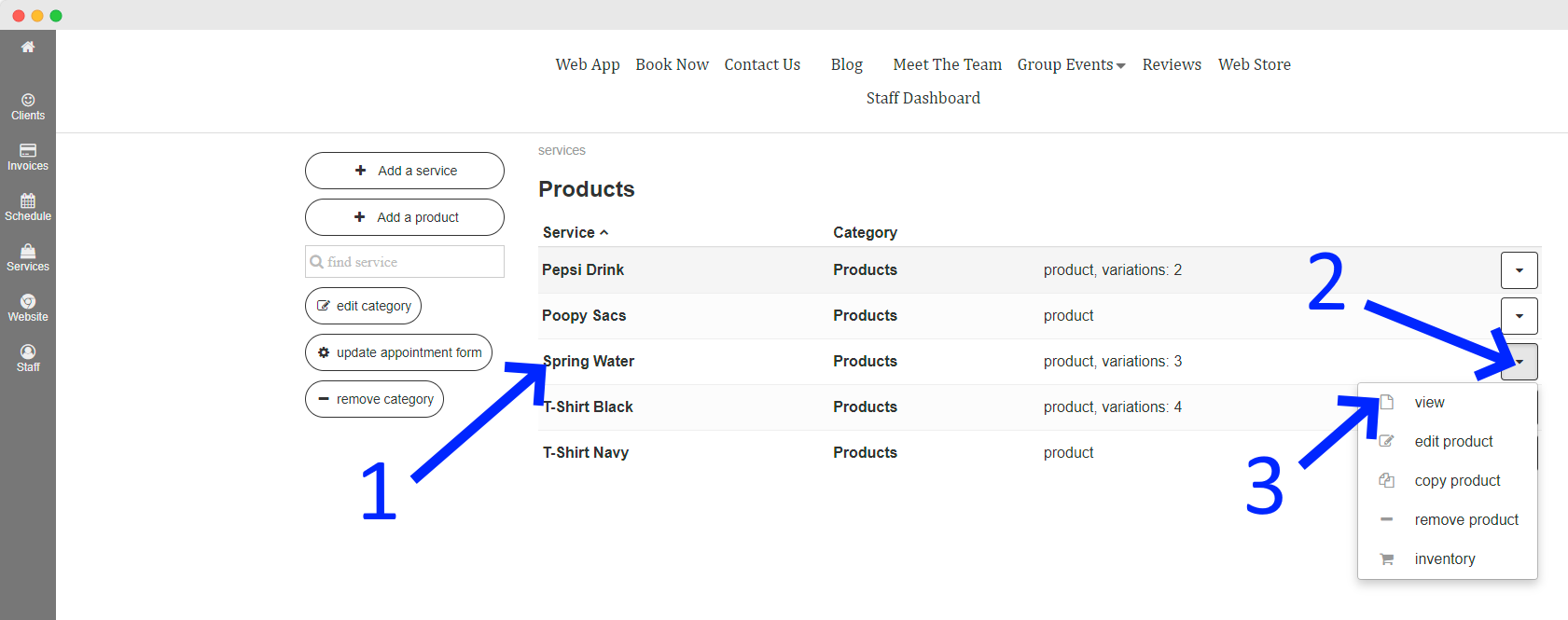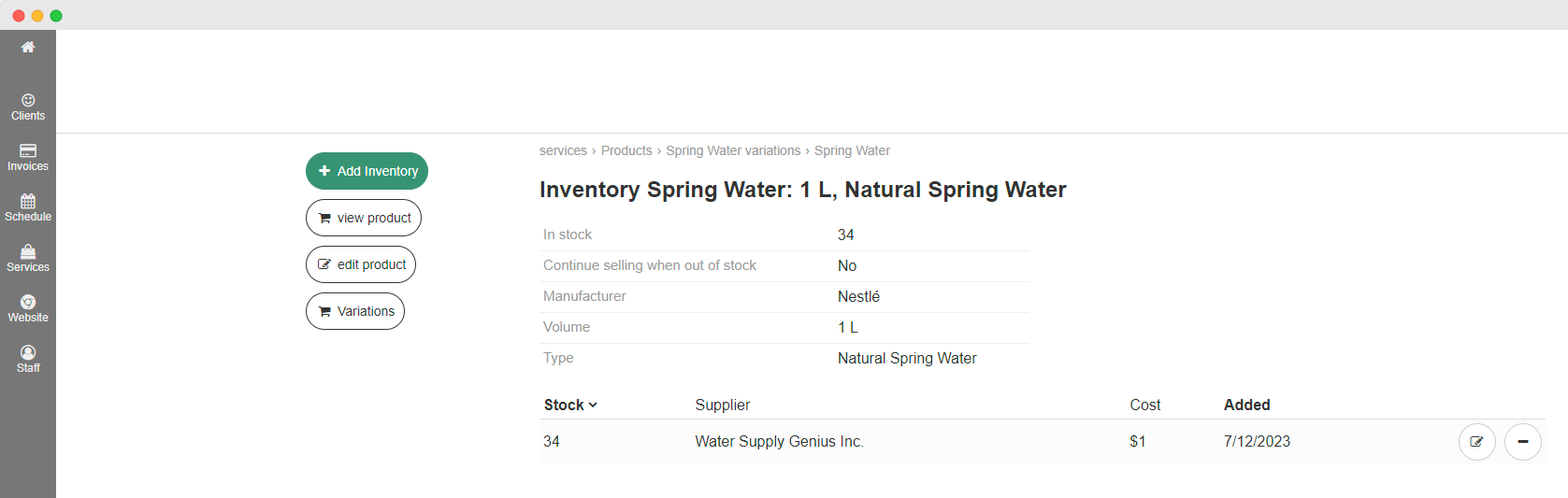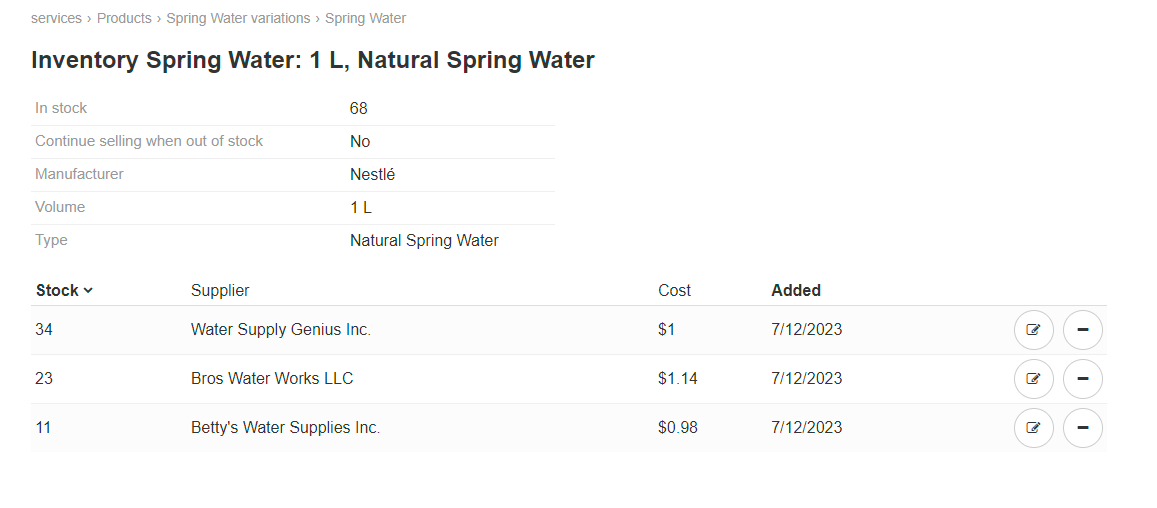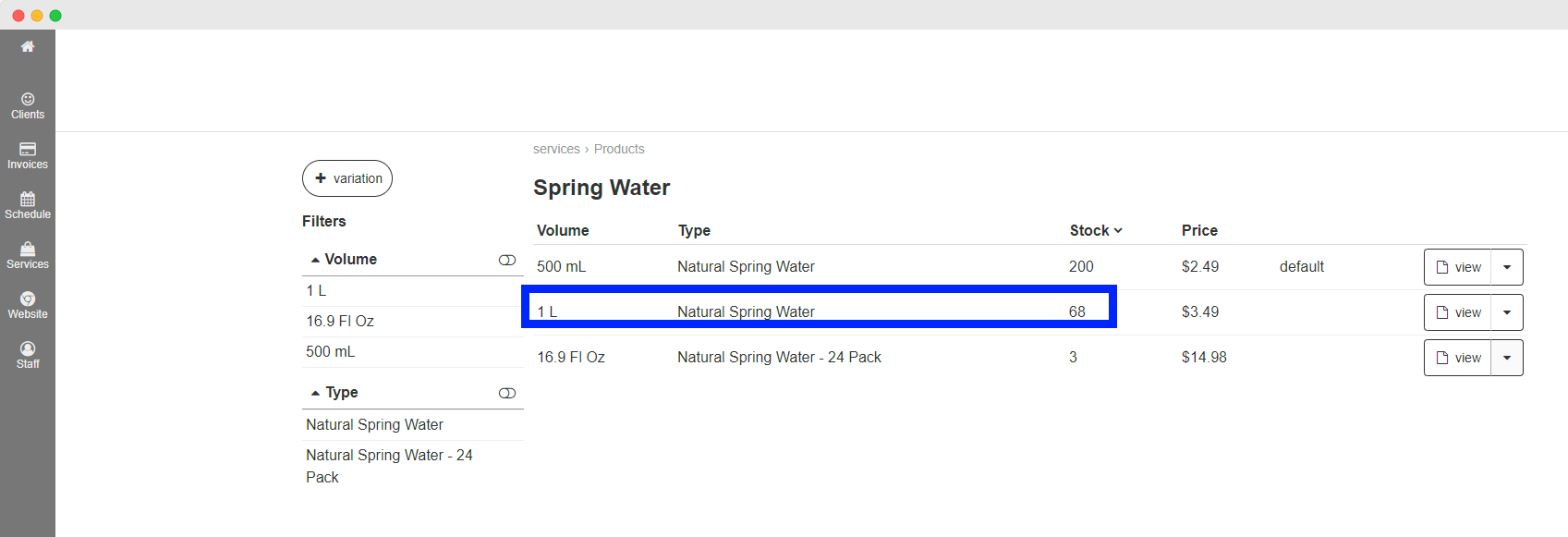Before you proceed, please take the time to familiarize yourself with the features for adding products and adding product variants. Once you have created a few product samples, it is a great opportunity to learn how to effectively utilize our centralized inventory management system, which will be described below.
Login as a manager, and view your products. Products can be added to any category:
- Select the product line for which you would like to manage inventory.
- Choose the corresponding action from the drop-down menu.
- Click on "view" to access a list of product variants and select the one you wish to manage inventory for.
Let's take the example of the "Spring Water" product line.
- Select the specific product variant that you want to manage inventory for.
- Choose the corresponding action from the drop-down menu.
- Click on the "Inventory" option.
In the example, there is zero (0) stock for the 1 L bottle of spring water:
Click "+ Add Inventory" to increase the stock from a supplier (ex. "Water Supply Genius Inc") at a cost of $1 per bottle, and the purchase order is for 34 bottles:
As a result, you will be presented with an updated inventory view of this particular variant:
After adding more stock from other suppliers:
Going one level up / back shows all the product variants and their updated stock levels. In the example provided, stock has gone up from 0 to 68 for the 1 L spring water bottle's.