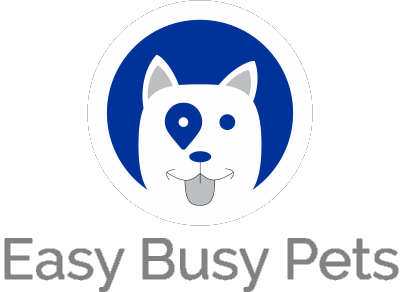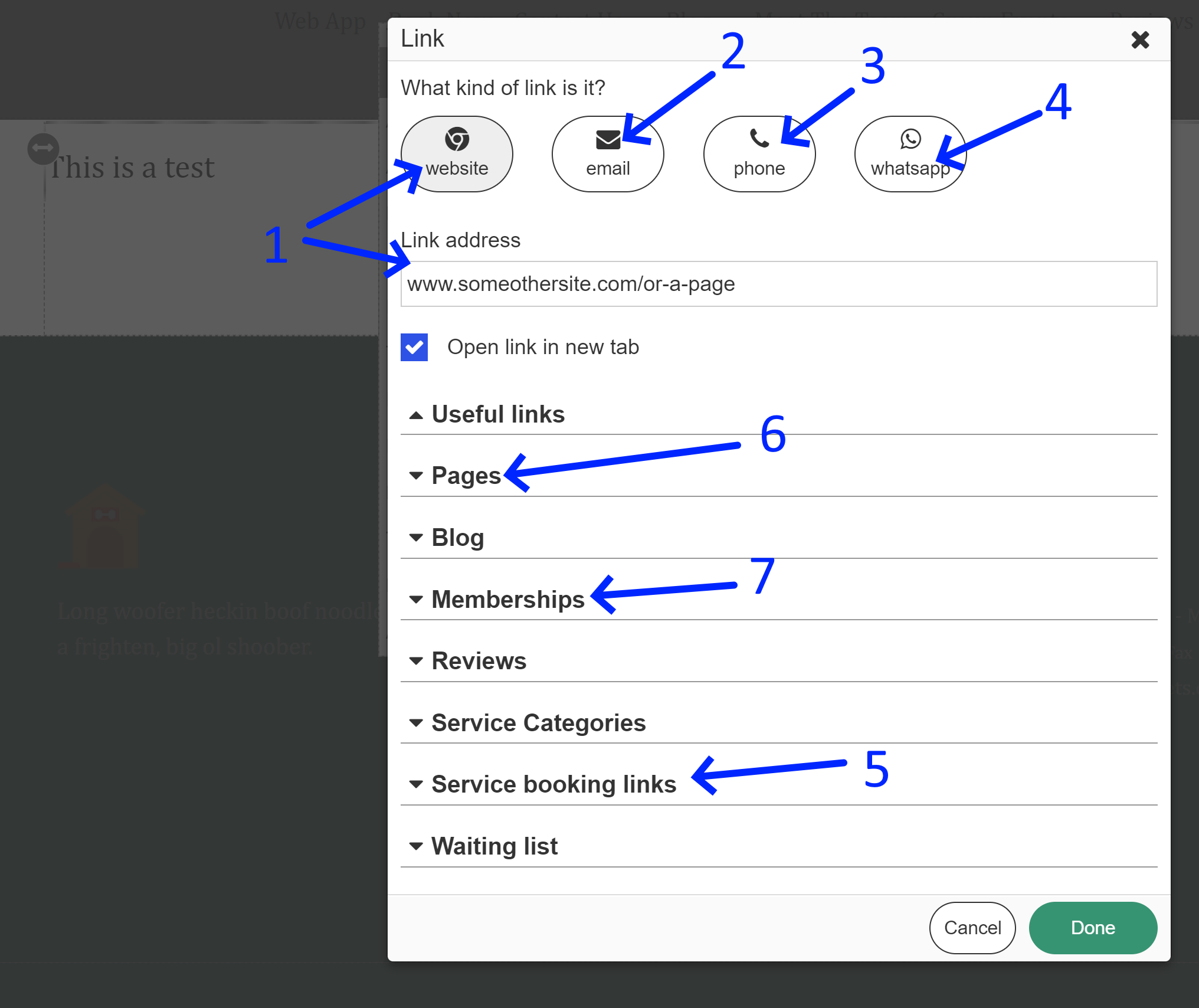Once you've added your element or widget to your page, it is time to edit it's settings. We use the text element as an example:
1. To make changes, you need to select it with a left-click. In this example, there are three layers: Block > Group > Text. Click on the text element to ensure it is selected, and you can double-check using the element listing on the left.
2. The controls vary based on the currently selected element. In the example above, the text element is selected, and you will see configuration options specifically for the text element. Standard edit options are available similar to any word processer.
Link
Almost all element configurations offer a link option:
If set, when your page visitor clicks on this element, it will redirect you to a URL, or other internal destinations.
Let's take the text element as an example.
1. Select the range of characters you want to be linked
2. Then click on the "Link" option:
There are various options available for linking elements such as text, buttons, images, and more:
-
Website URL: Set the text to redirect to a specific website URL that you define.
-
Email: Set the text to open the user's email client and compose an email to a specified email address.
-
Phone: Set the text to initiate a phone call to a specified phone number. This is particularly useful for mobile devices.
-
WhatsApp: Start a conversation on WhatsApp using a specified link, such as https://wa.me/[international number].
-
Service booking links: Direct the client to book a specific service. The dropdown menu will display all the bookable services you have defined for your pet owner clients. Ensure you've added at least one service to use this feature.
-
Pages: Select from a list of pages you have defined on your website, eliminating the need to search for the exact URL for option 1 above.
-
Memberships: Offer various products as add-to-cart options. For example, if your website page sells memberships, the client can select a button that links to purchase a specific membership. Use the dropdown menu to choose the desired membership to be purchased. Ensure you offer at least one membership or package to use this feature.
These options provide flexibility in linking elements to different destinations based on your specific requirements.