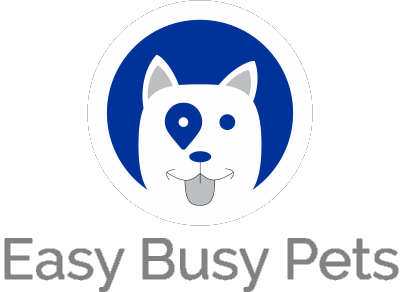What is an Element?
On a website, an element refers to a specific component or building block of the page's content or structure. It could be a text block, image, button, form, or any other individual component that makes up the webpage.
What is a Widget?
On the other hand, a widget is a self-contained module or application that performs a specific function or provides specific functionality on the website. Widgets are often pre-built and can be easily added to a webpage to enhance its features or provide interactive elements, such as a calendar, search bar, social media feed, or weather forecast.
Before proceeding further, it is recommended that you familiarize yourself with the process of adding a website page and editing it by including at least one empty block. This foundational knowledge will enhance your understanding of the upcoming instructions.
Drag And Drop Elements and Widgets
We begin by editing your website page "Page" with an empty block:
-
Simply click anywhere within your chosen block to enter its edit mode.
-
Alternatively, you can click on the settings symbol located at the top right corner of the respective block to enter the edit mode.
-
To access the available elements and widgets, enter the edit mode of the block and click on the "+ Insert" option to open the menu.
-
The collection of widgets offers specialized tools for different user needs. Depending on the page you are designing, you can choose widgets like "Services," "List of Memberships and/or Packages," or "Waiting List" for pages related to pet owners. Alternatively, widgets such as "# of active clients" or "Appointments" are more suitable for management or staff pages (ex. a unique dashboard page with a specific focus).
-
Elements are the building blocks of your page, allowing you to customize it according to your preferences. From Texts to Image Gallery, you have the flexibility to create unique and personalized pages.
Finally, simply click and hold the desired element or widget, and effortlessly drag it onto your page.
Next, let's explore how to edit elements and widgets that you've added to your page.